To add an Exchange email account to an iOS device, proceed as follows.
- Access your IOS device, and tap the Settings icon
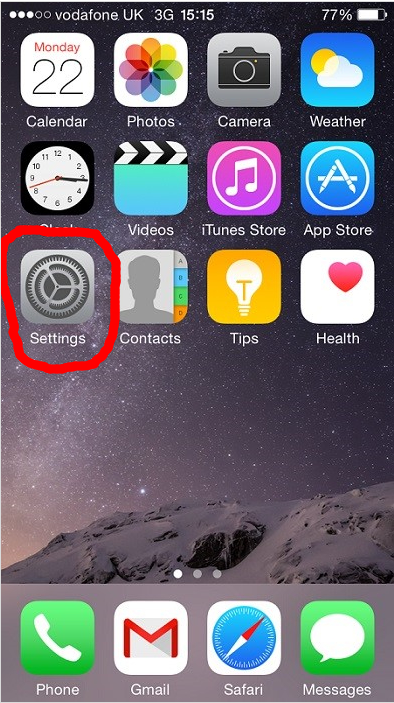
- Scroll down to Mail, Contacts, Calendars.
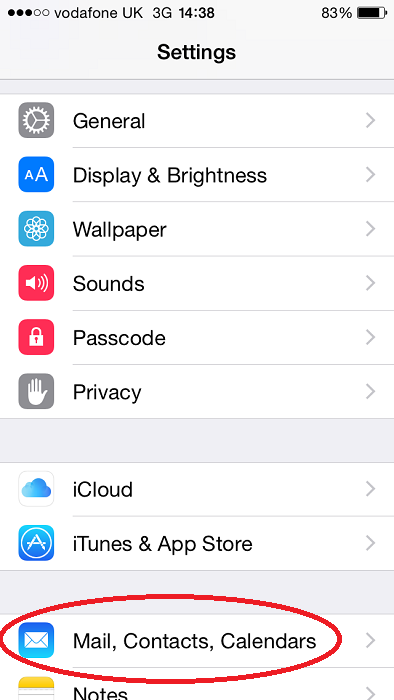
- Tap Add Account.
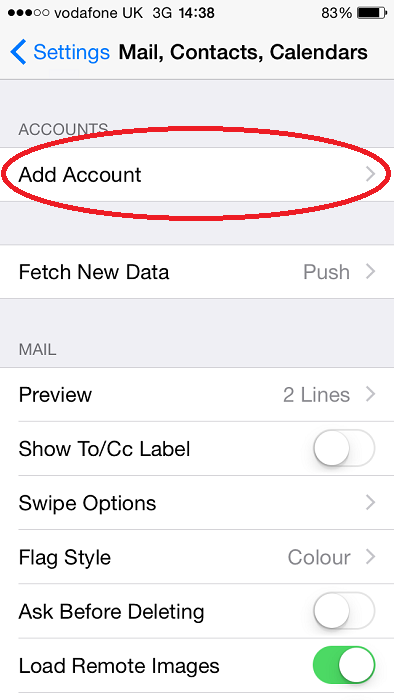
- Tap Microsoft Exchange.
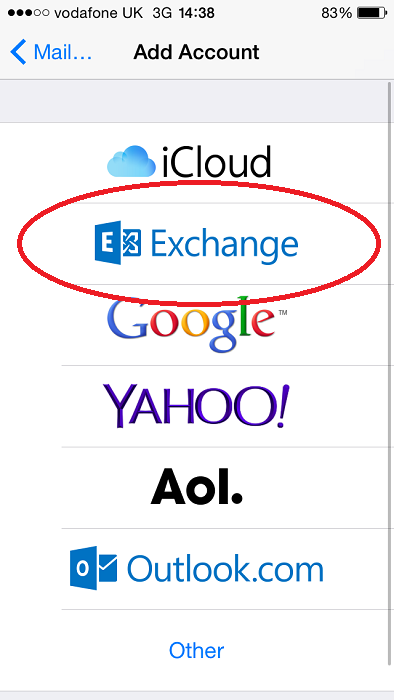
- Enter your Company login credentials and Exchange details.
- Email: youremailaddress@indianrocks.org
- Password: yourpassword
- Description: Work email (Or whatever you want to call it).
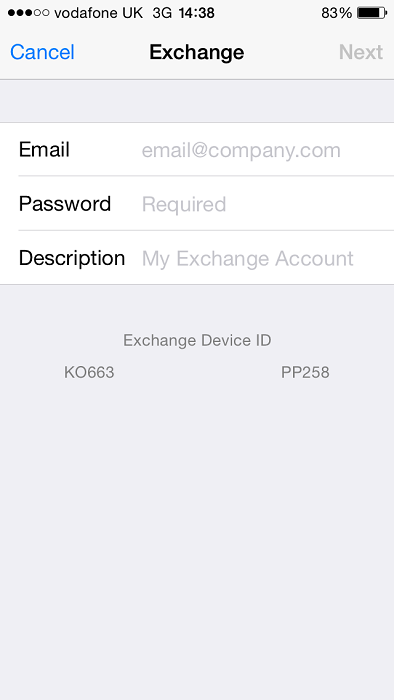
- You might also be prompted to enter additional server information. Use the following information as needed.
- Email: FirstName_LastName@IndianRocks.org
- Server: mail.indianrocks.org
- Domain: APPHOST
- Username: LastnameFirstinitial
- Password: Your Windows Password
- Description: Work Email
- Tap Next.
- Select the items to sync, then tap Save.
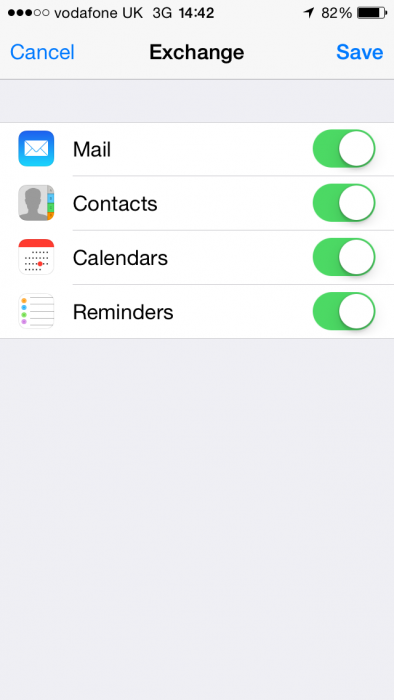
The Exchange email account is added to your iOS device.