1. Navigate to https://irstaff.com/wp-admin
2. Enter your login credentials provided.
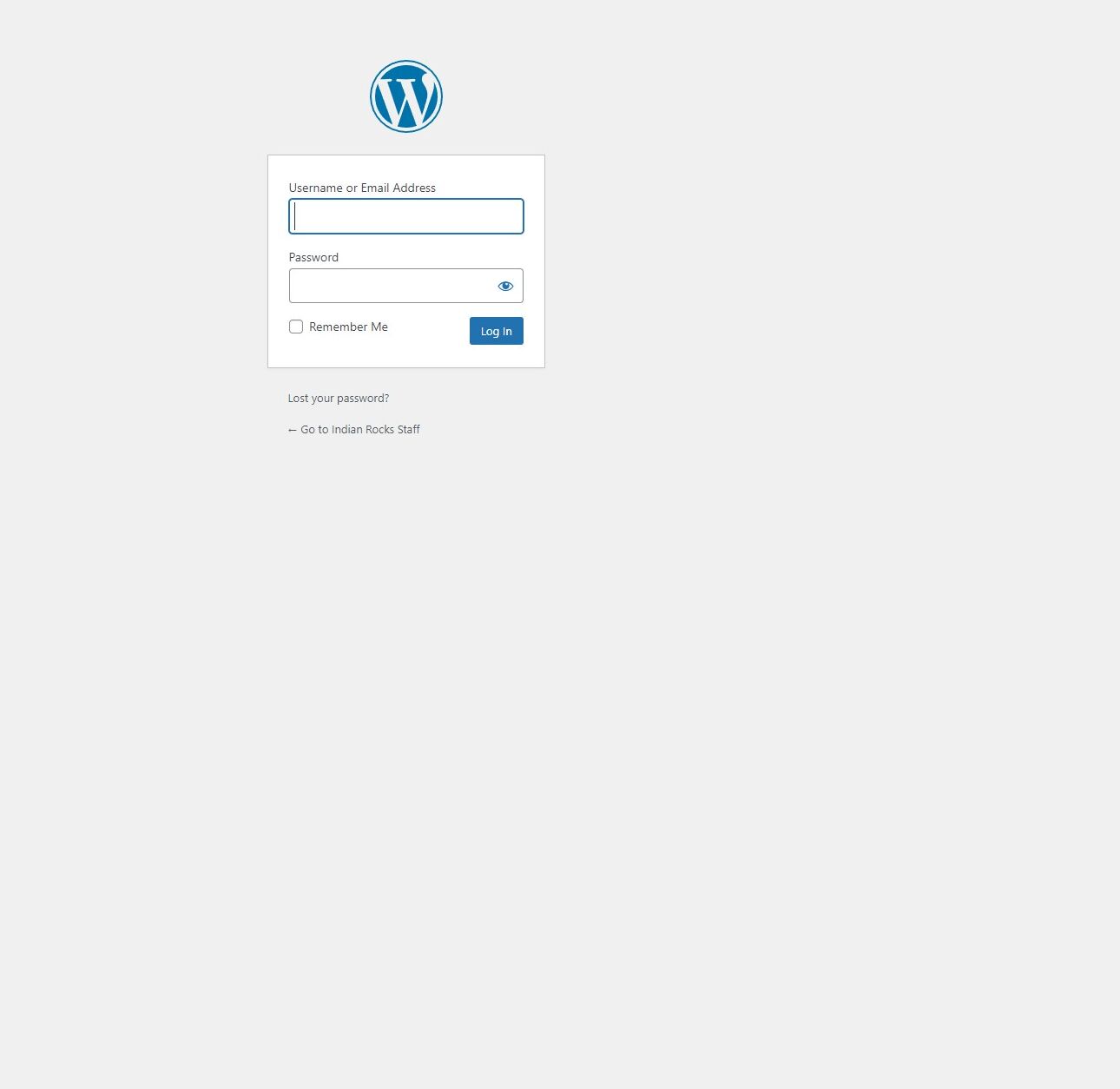
3. Click Log In.
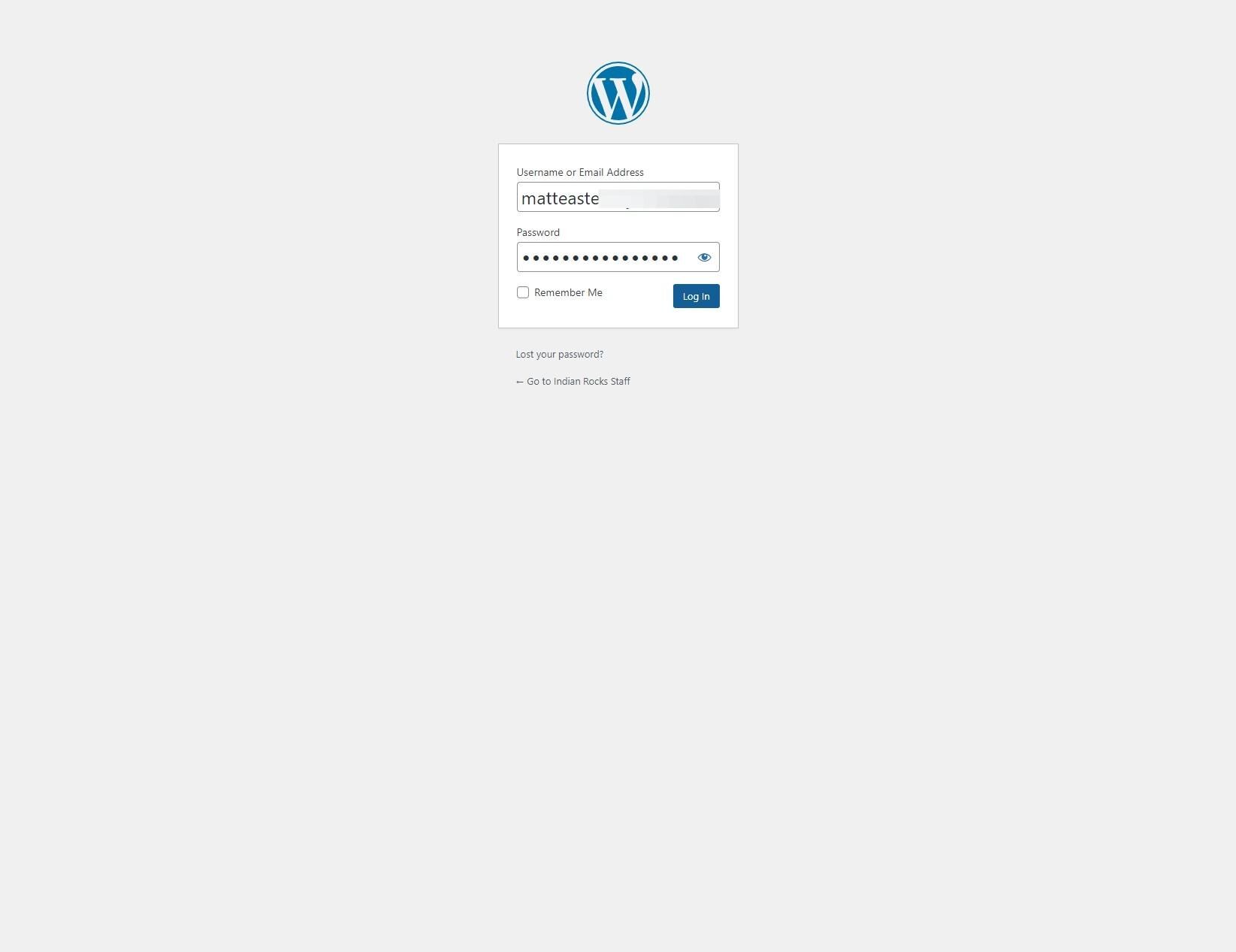
4. Click “All Articles”
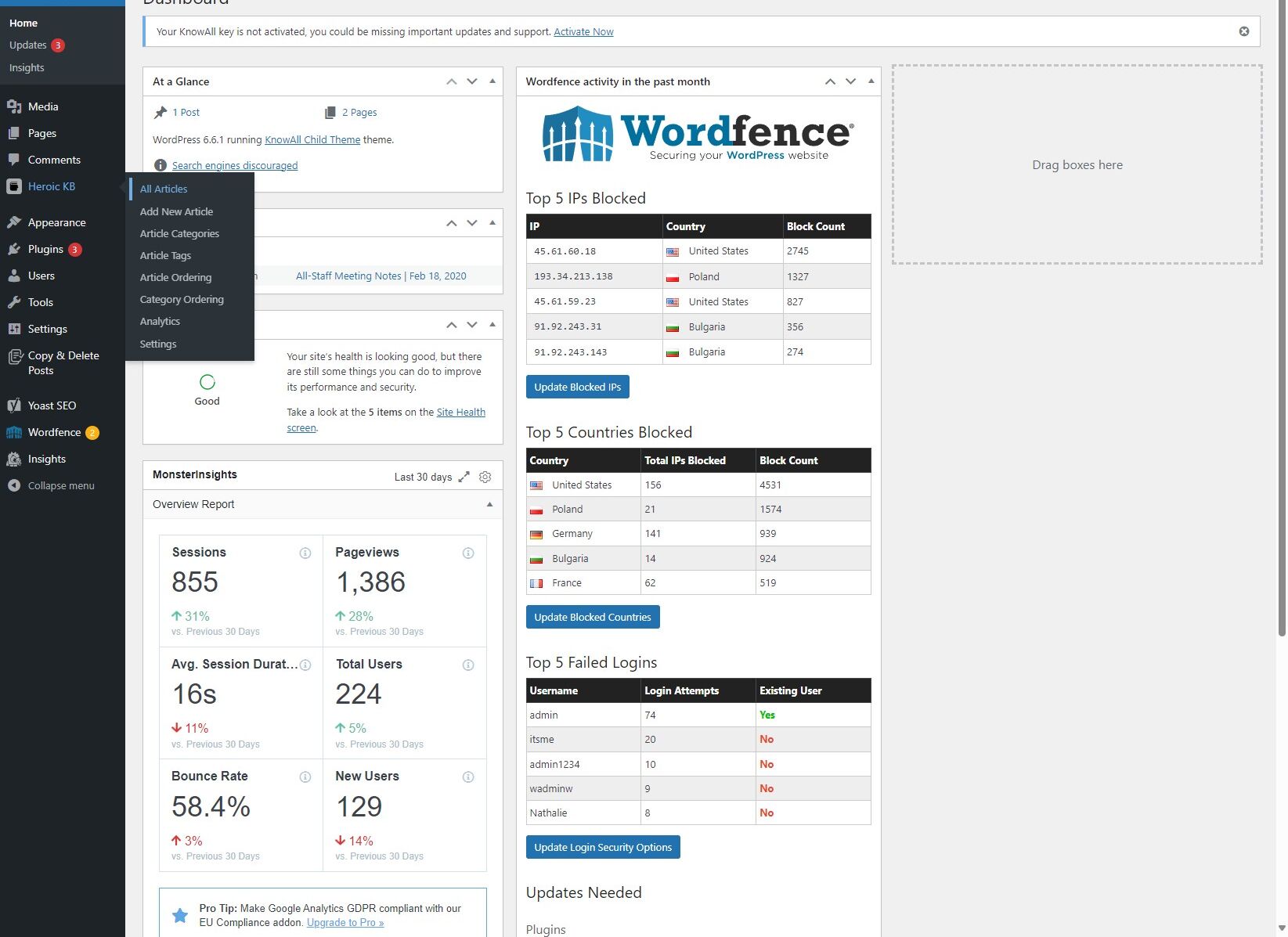
5. Click “Add New Article”
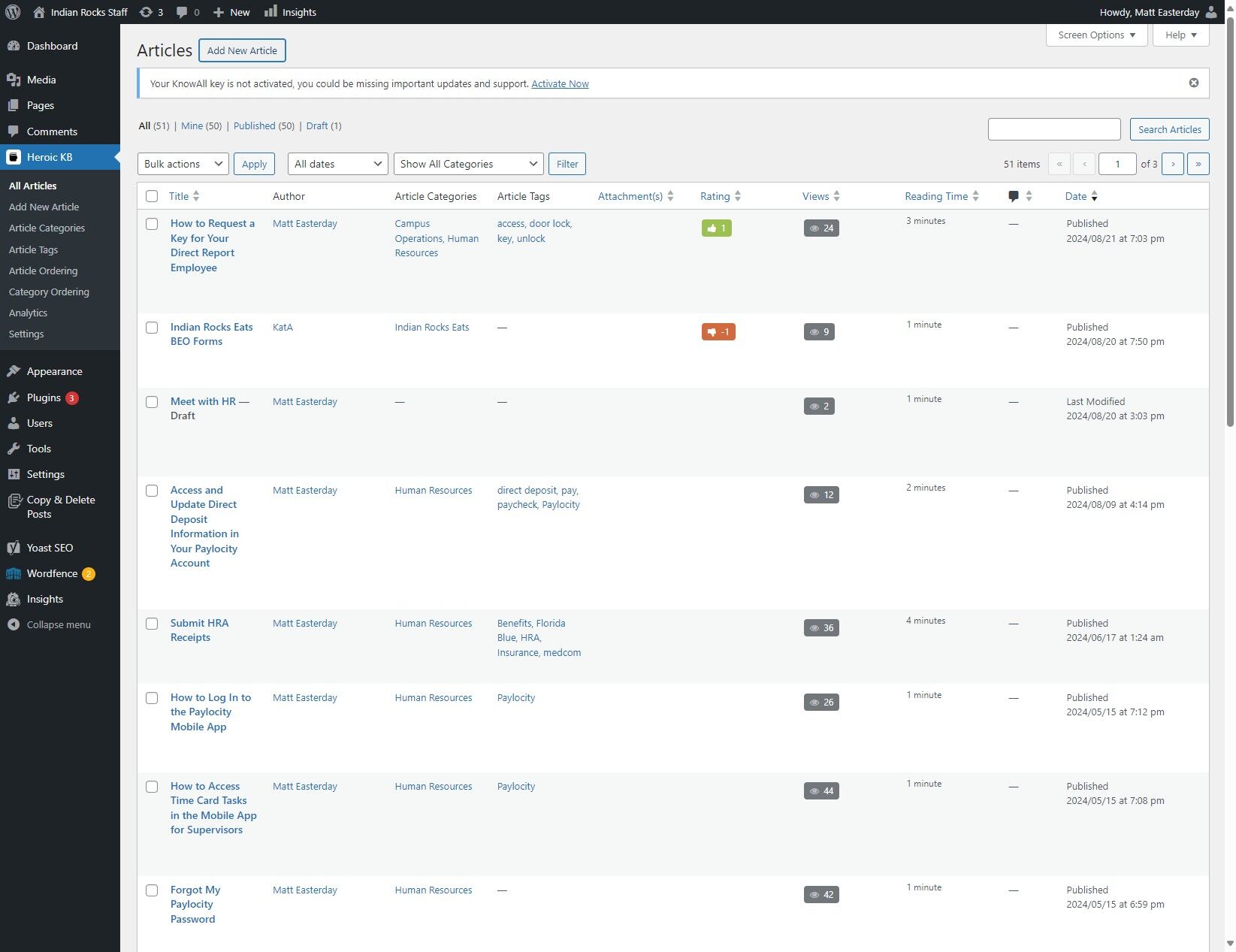
6. Click “Add title”
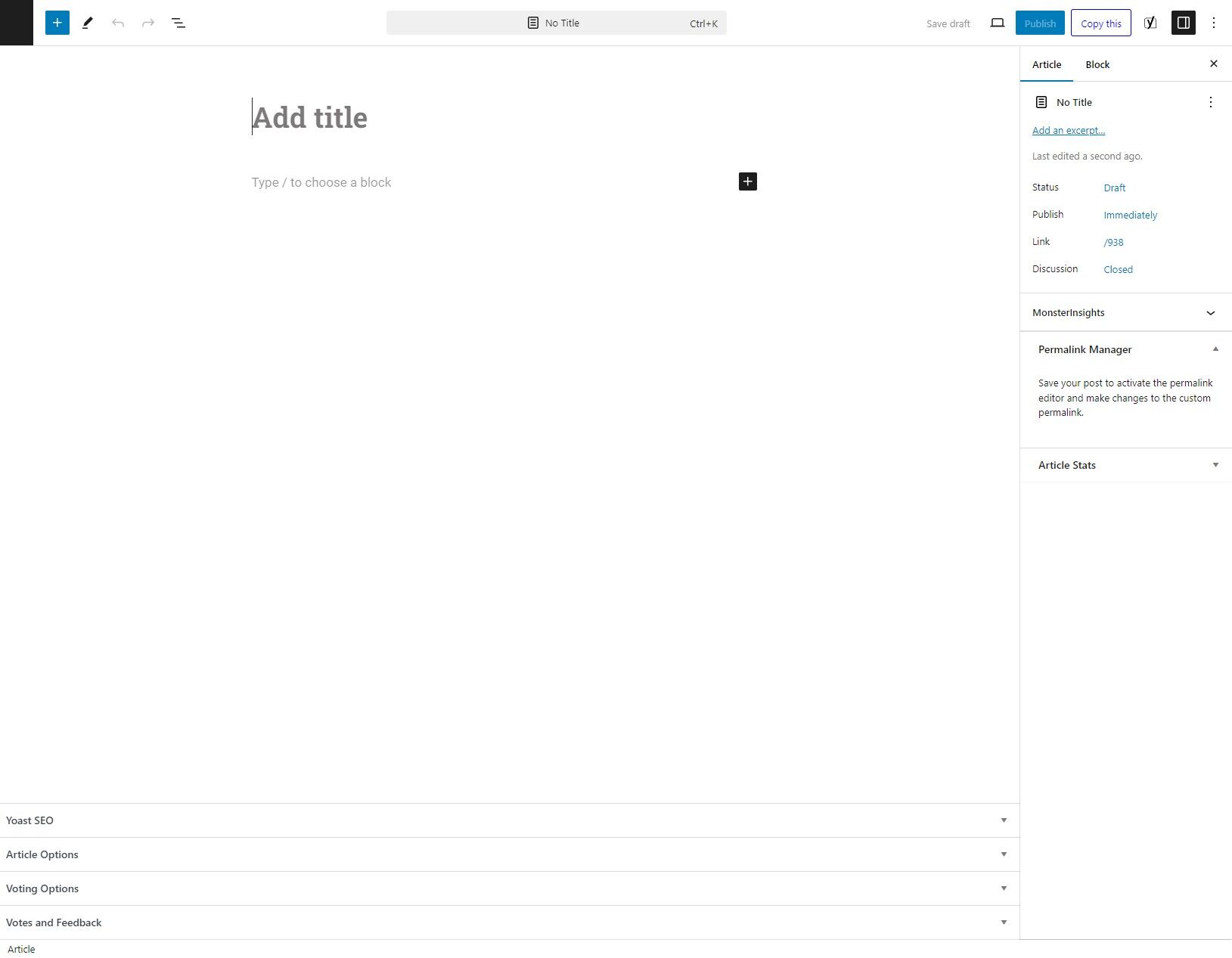
7. Type your title. For example: “How to Create an Article on IRStaff.com“
8. Click on the “Type / to choose a block” area
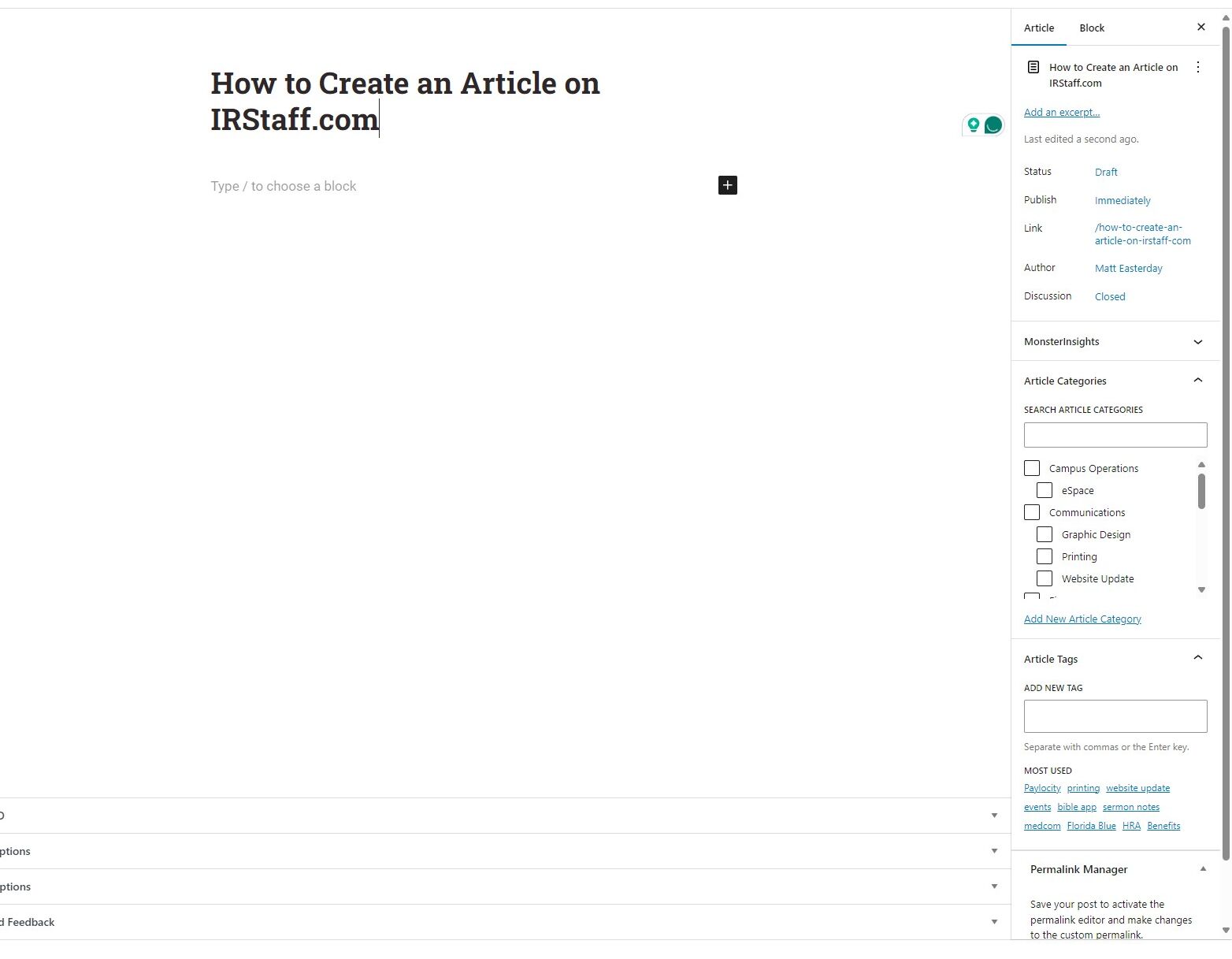
9. Type your content here.
Tip: Once you’ve finished your content and are ready to publish, follow a few more steps to finalize your article!
10. Click “Article”
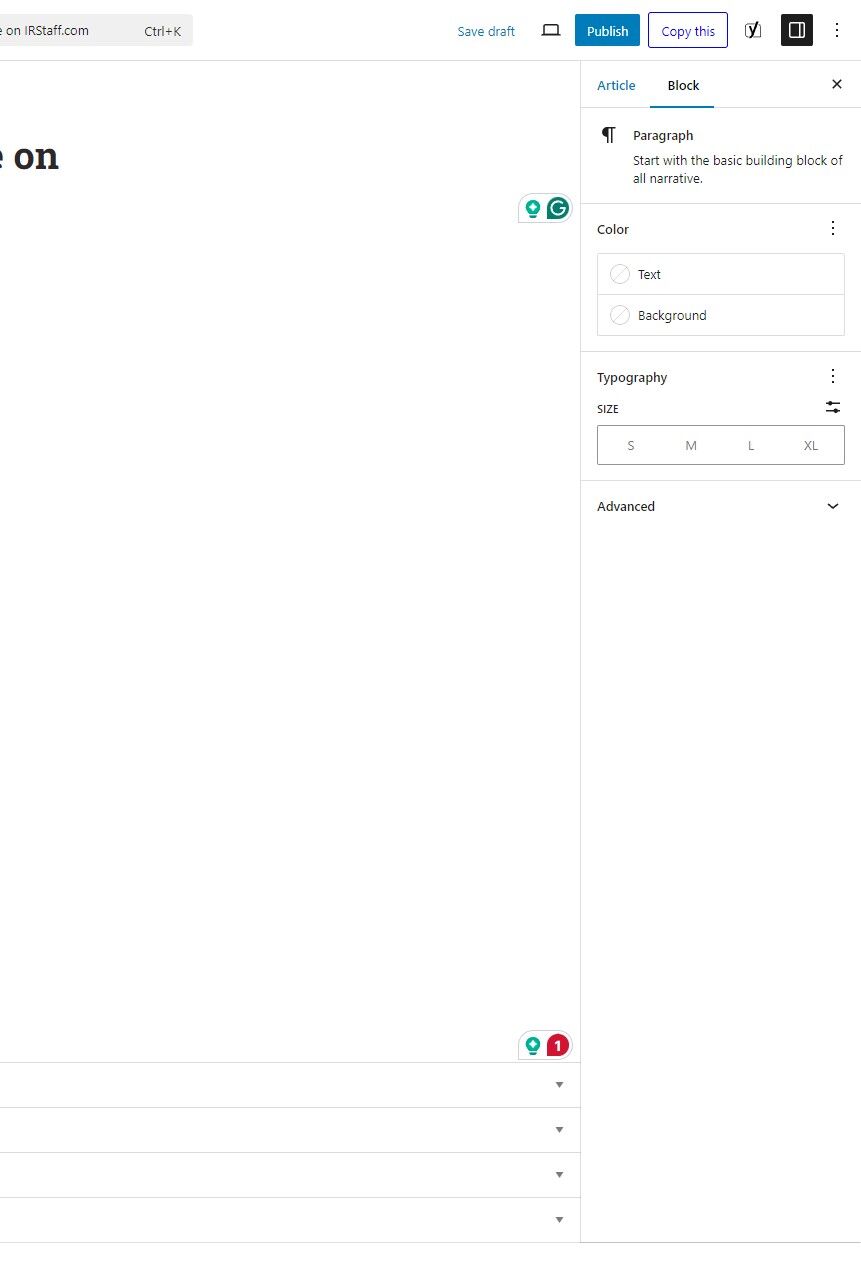
11. Click the “Search Article Categories” field.
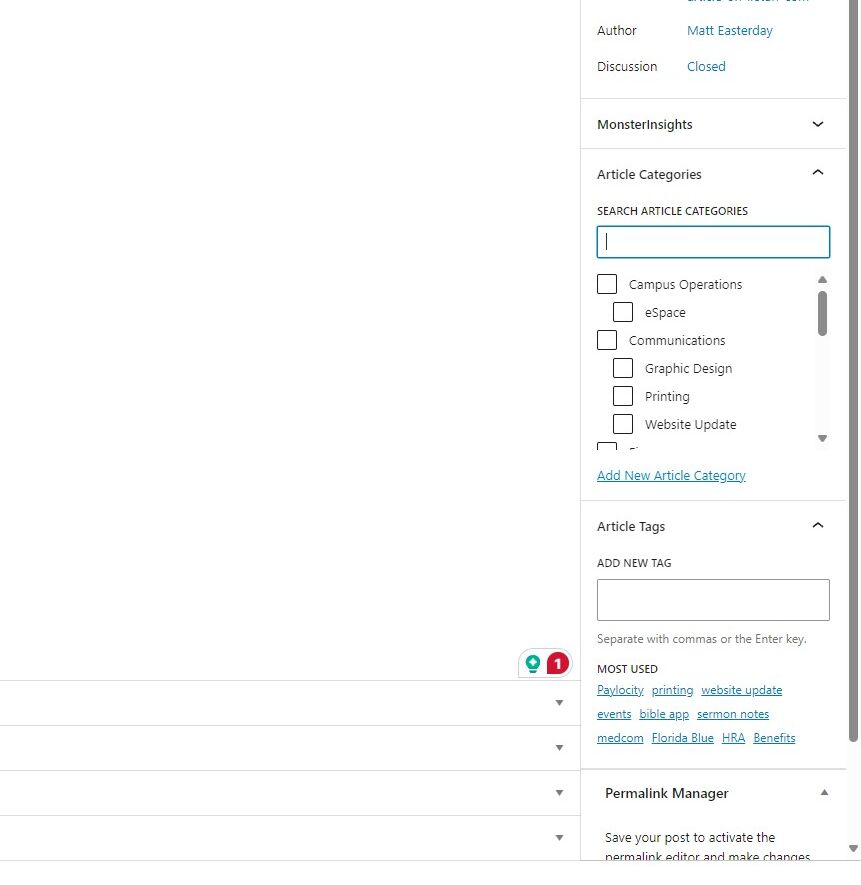
12. Type to Search for a Relevant Category
13. Click the Appropriate Category for your Article.
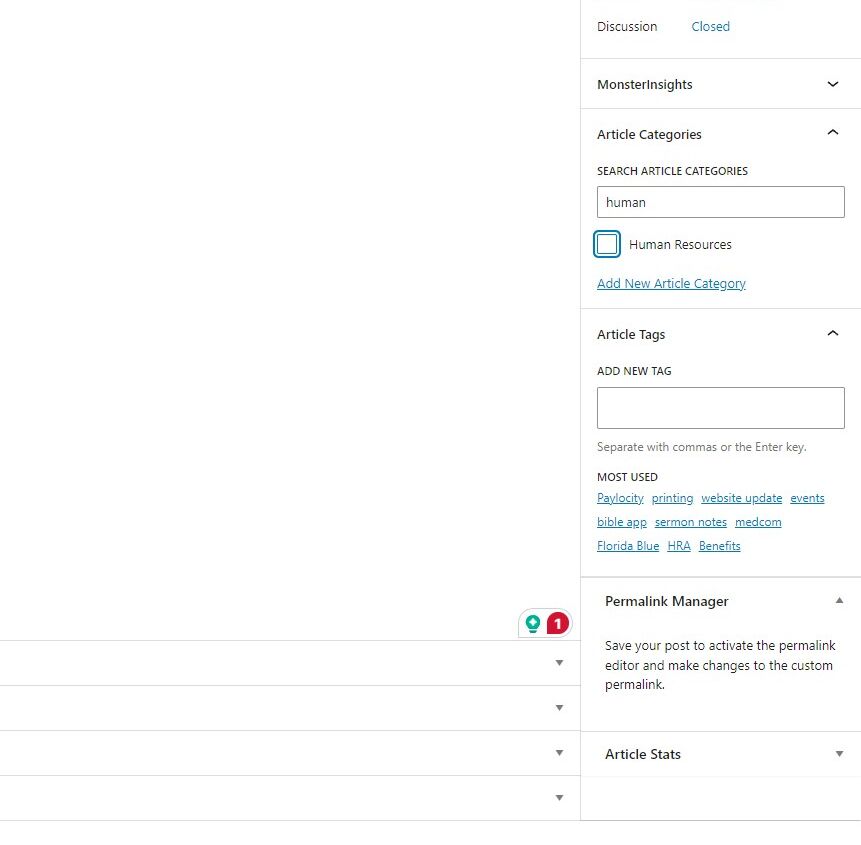
14. Click the “Add New Tag” field.
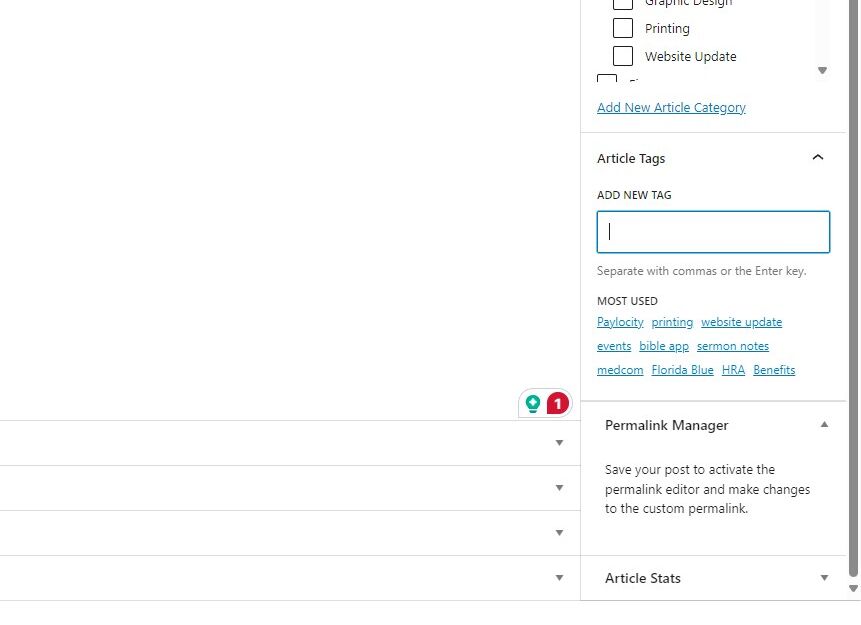
15. Type any relevant tags, such as:
- “staff lounge hours”
- “elementary drop-off procedure”
After typing each tag, press Enter or the comma key to save them.
16. Click “Publish”
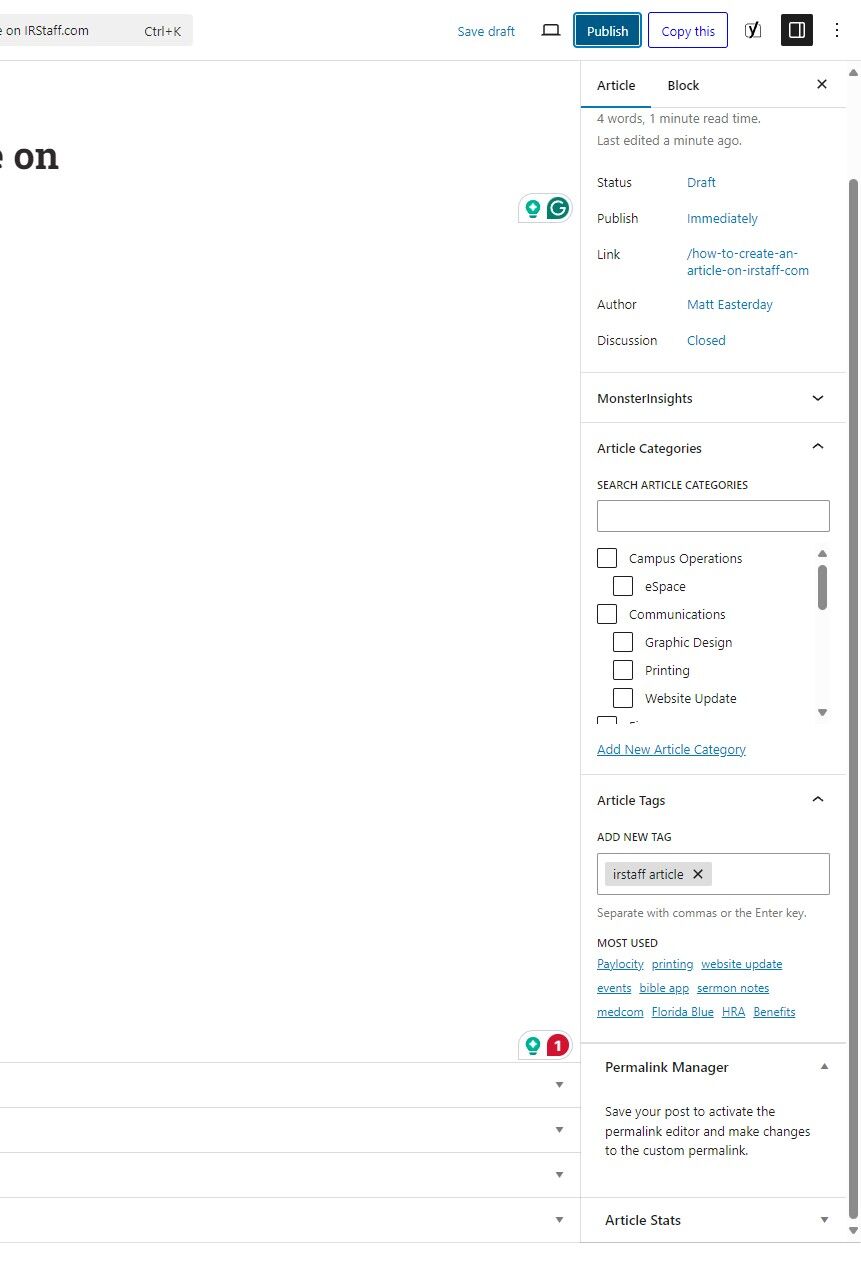
17. Click “Publish” again to confirm
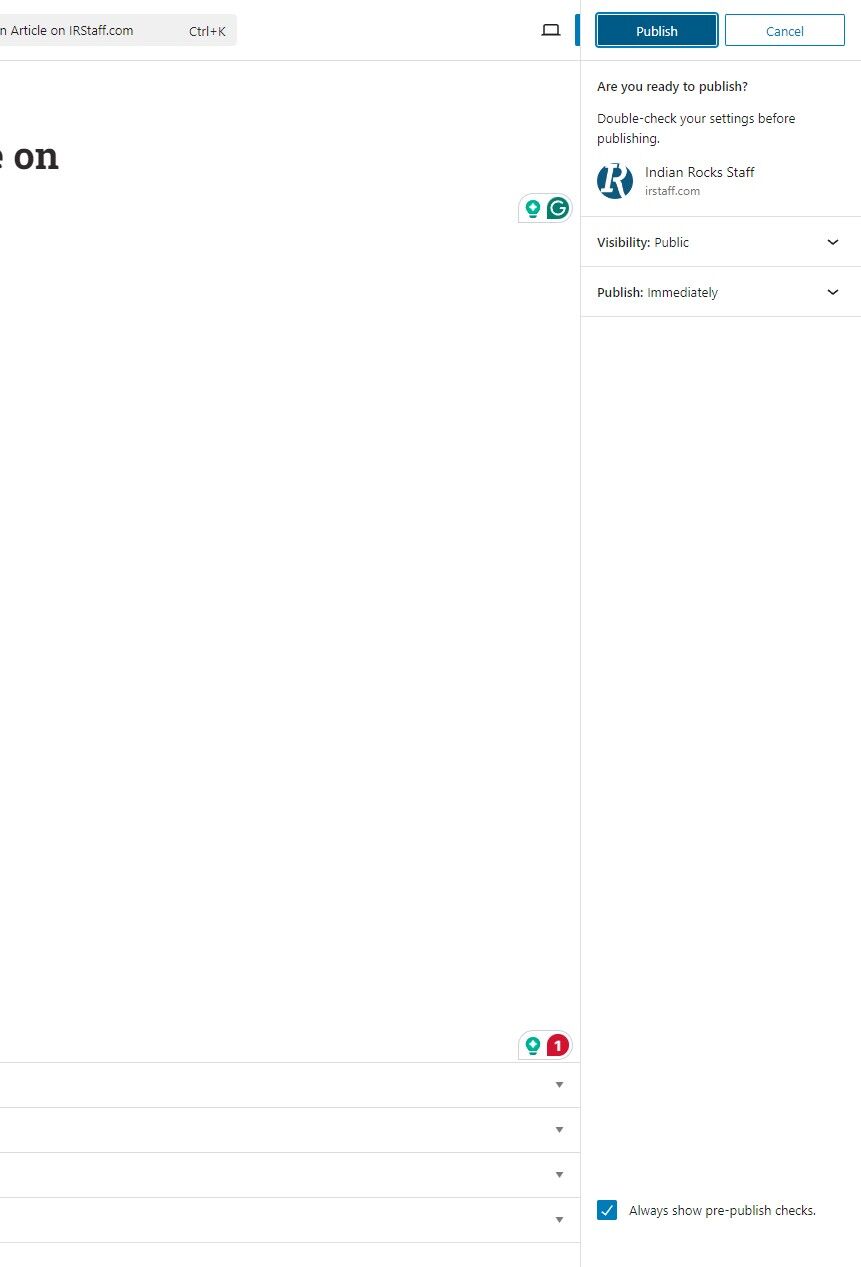
18. Click “Copy” to copy your article URL
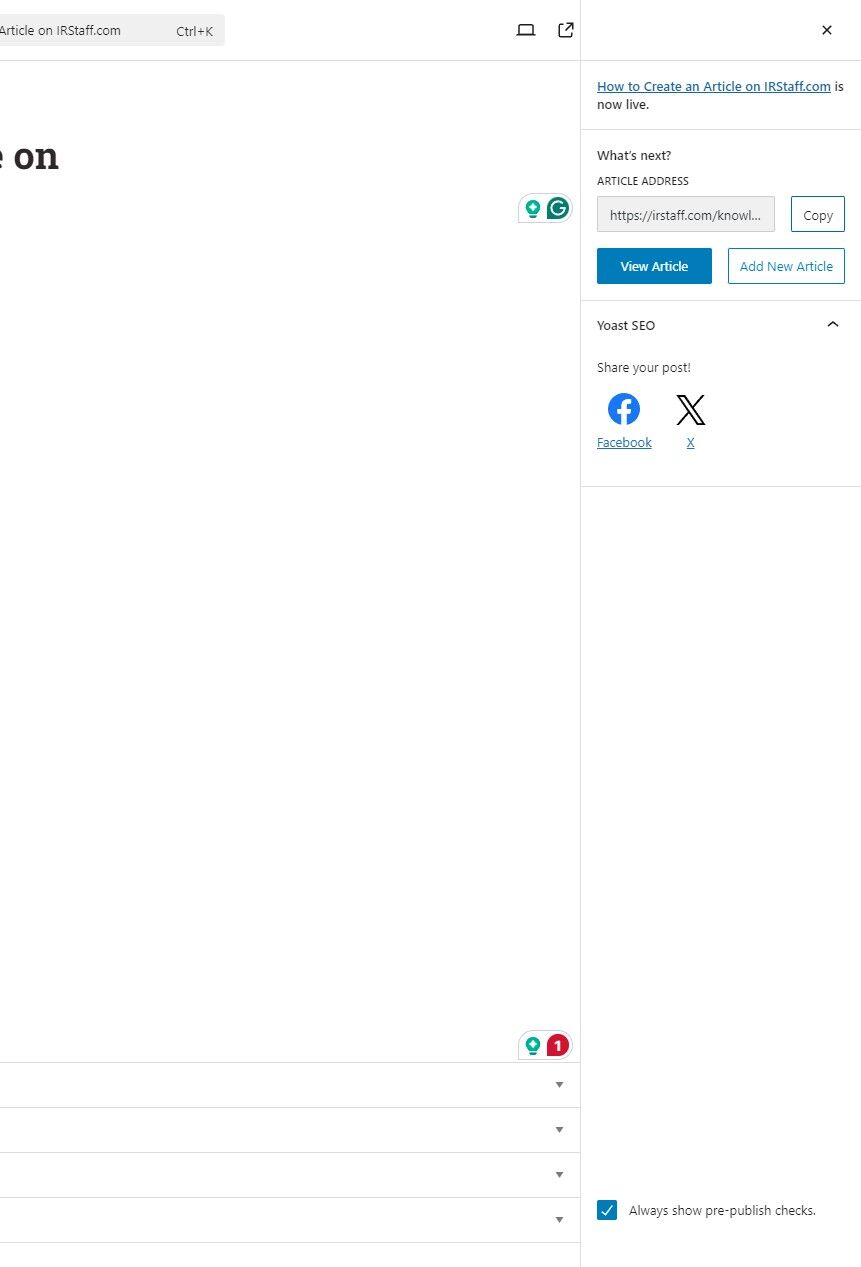
19. In a new tab, navigate to your copied URL to preview and test it