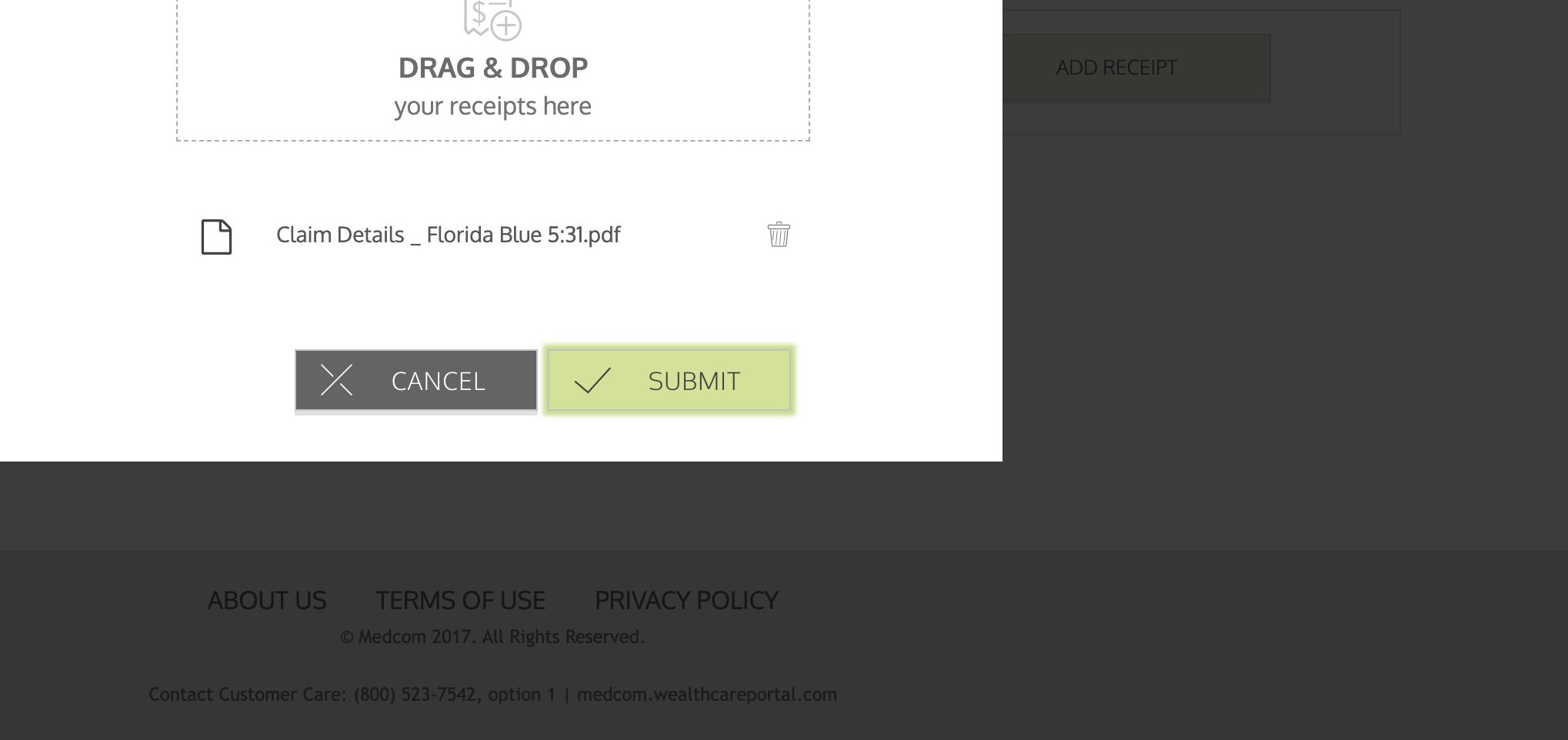1. Navigate to https://www.floridablue.com/
2. Click “Log in”
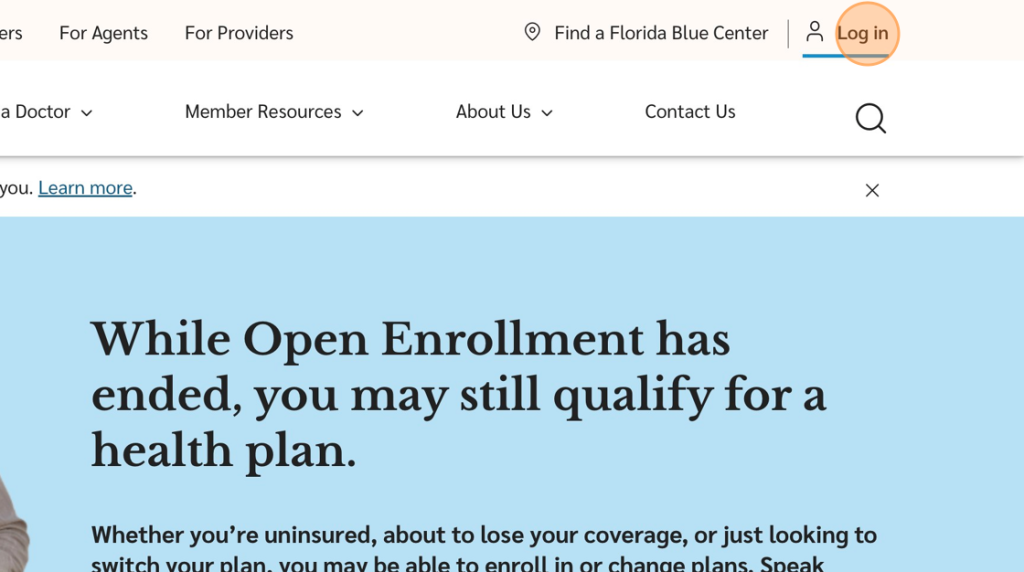
3. Click Your Name on Your Active Account
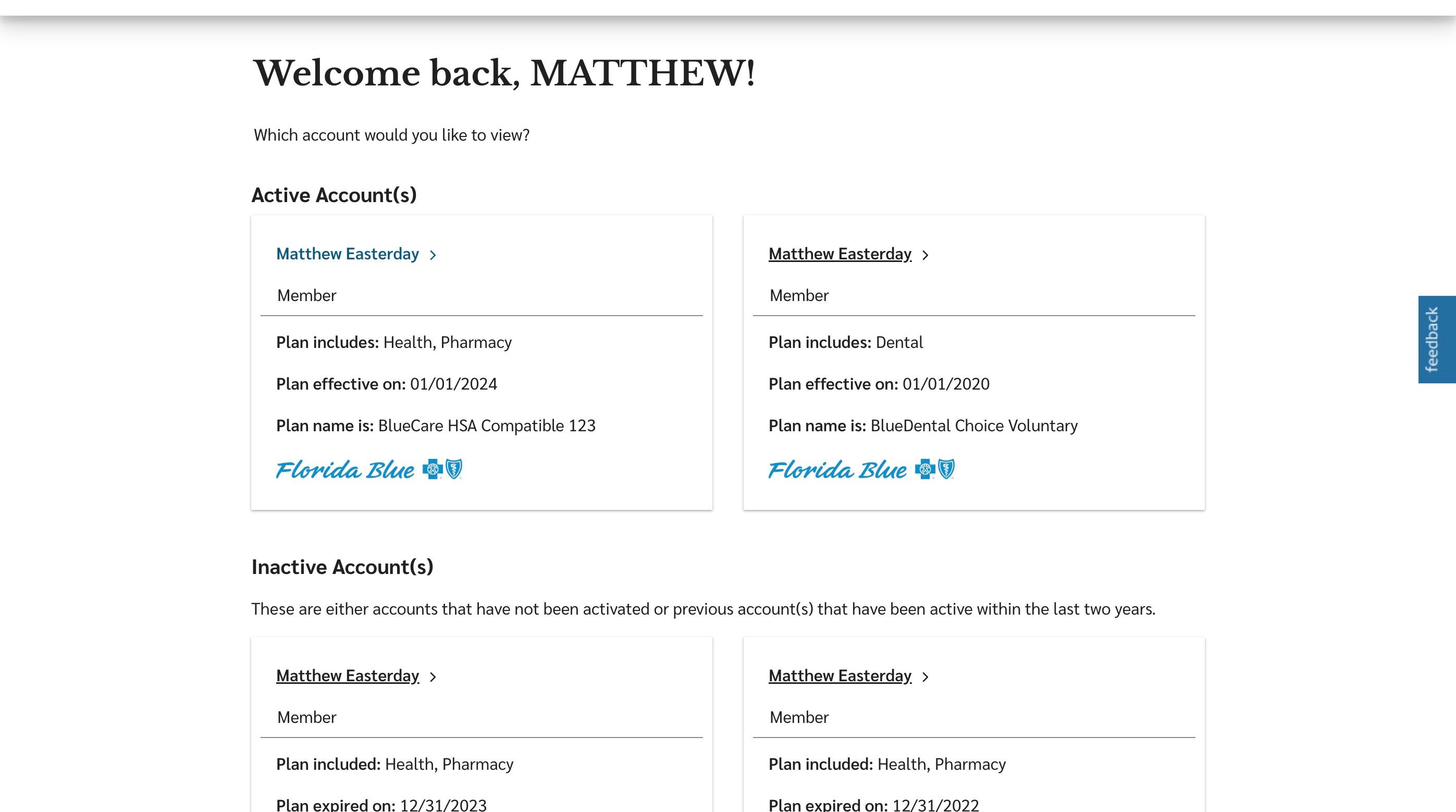
4. Hover on or Click “My Claims”
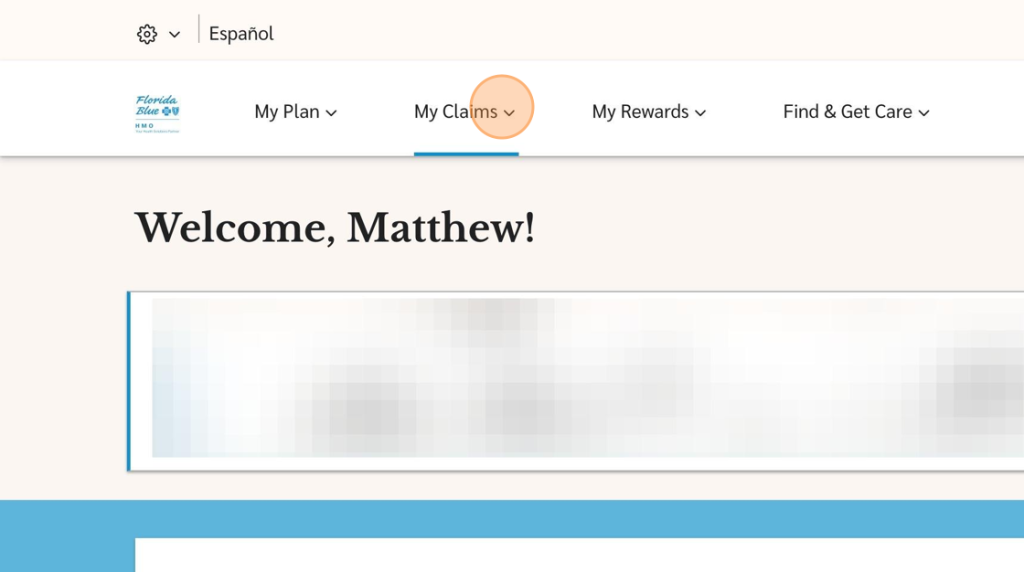
5. Click “My Claims”
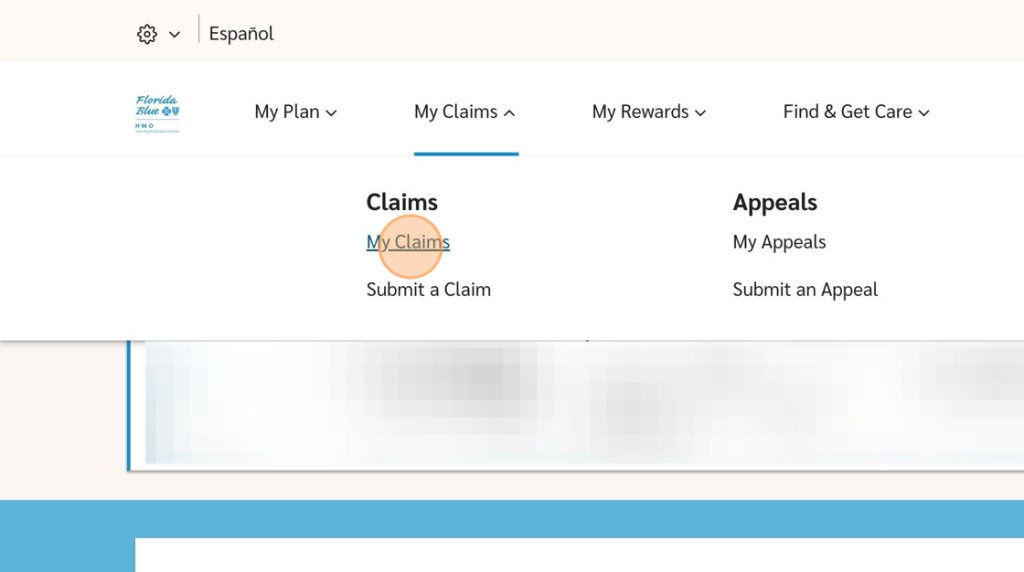
6. Use the filters to find your claim
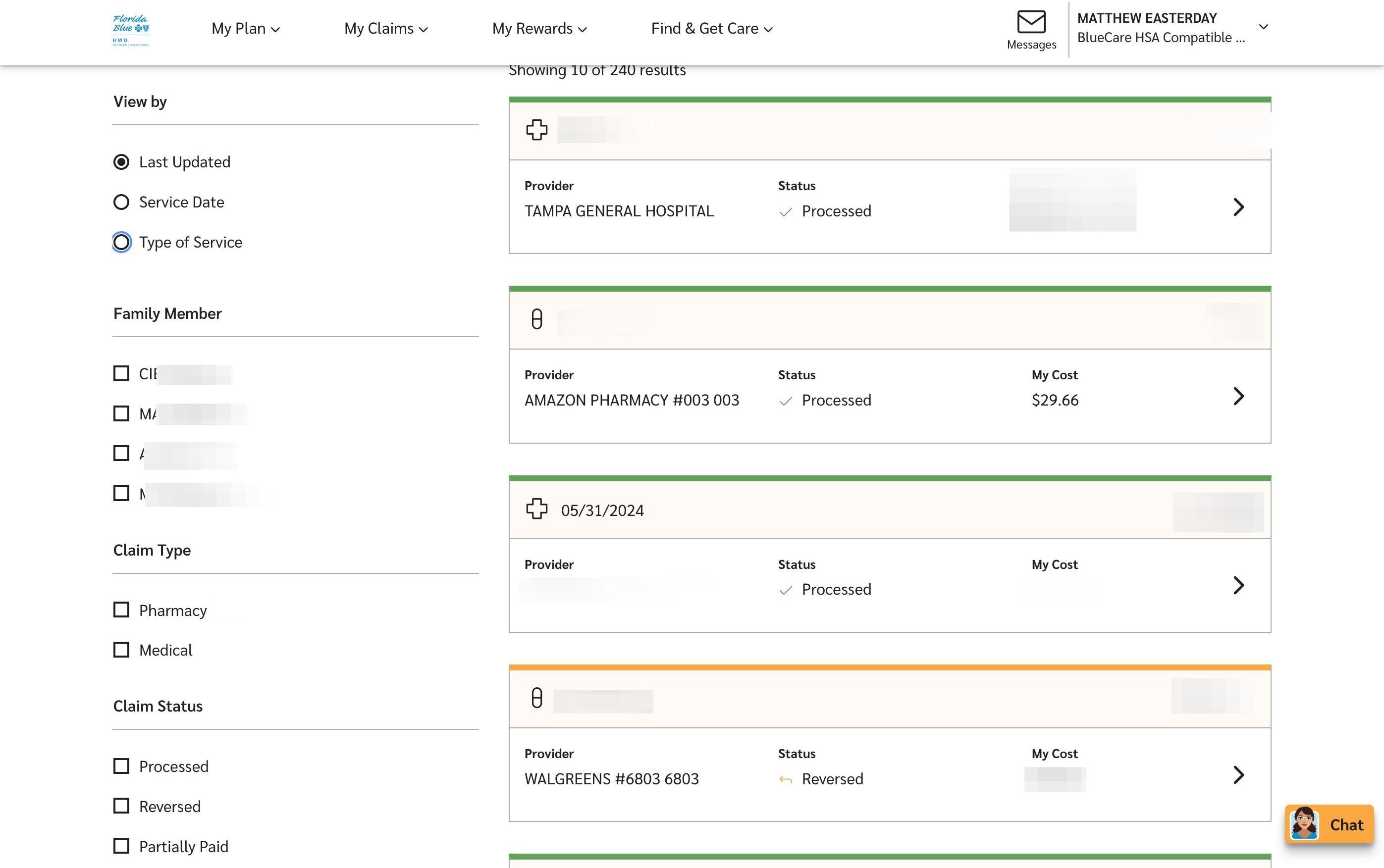
7. Click the arrow to open the claim.
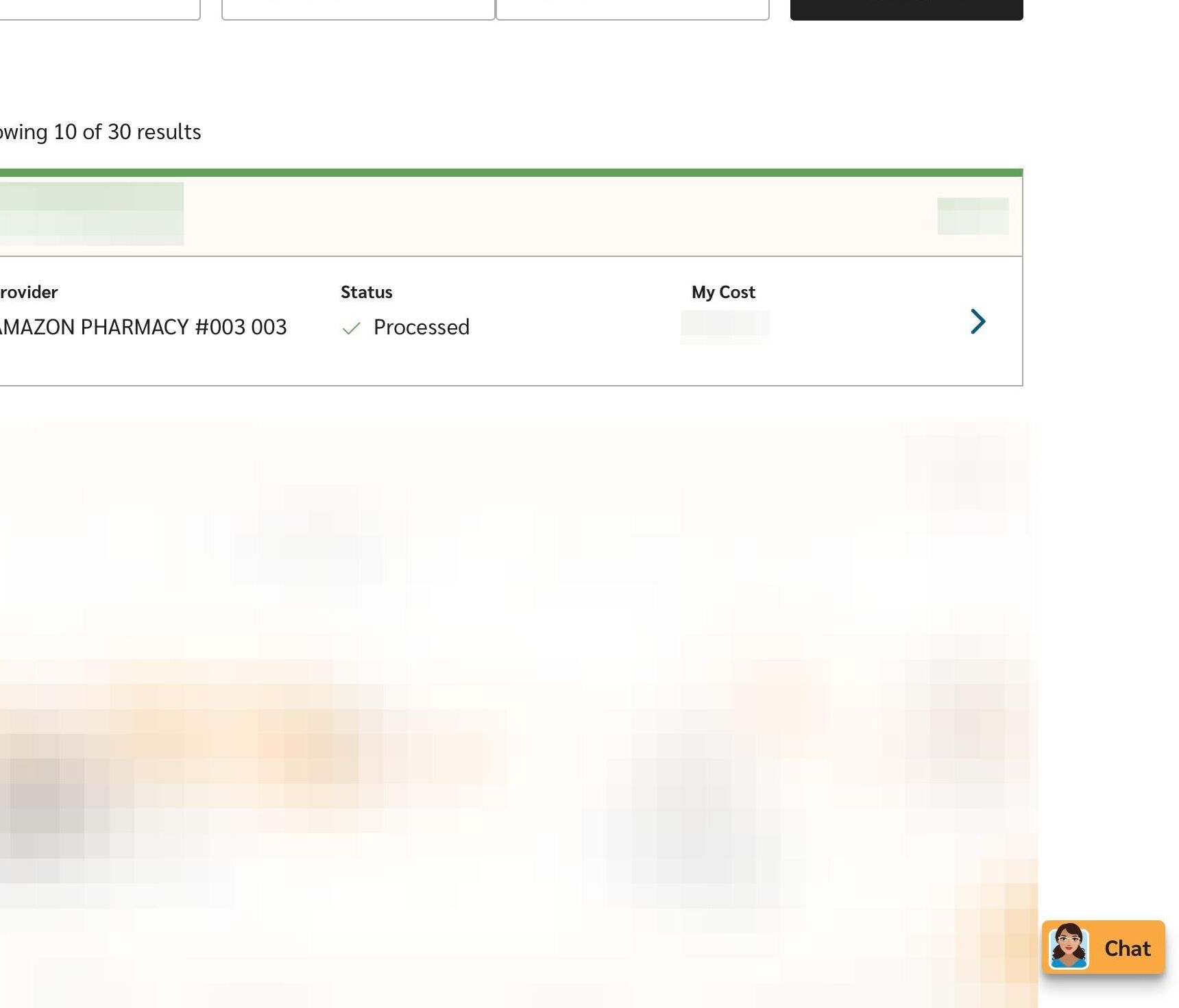
8. Click “Print”
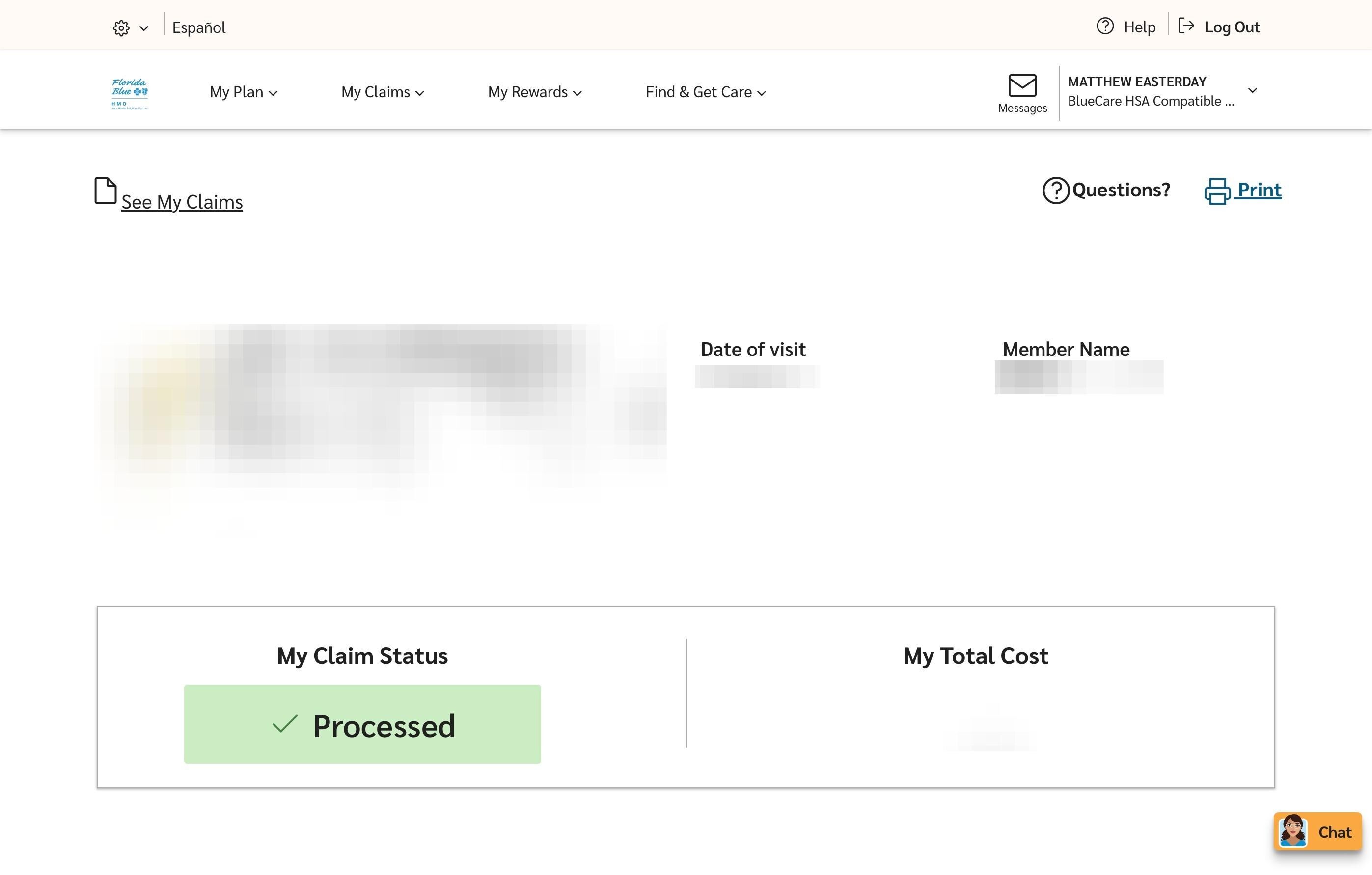
Uploading Receipts to Medcom
9. In a new tab, navigate to https://medcombenefits.com/
10. Click “Login Hub”
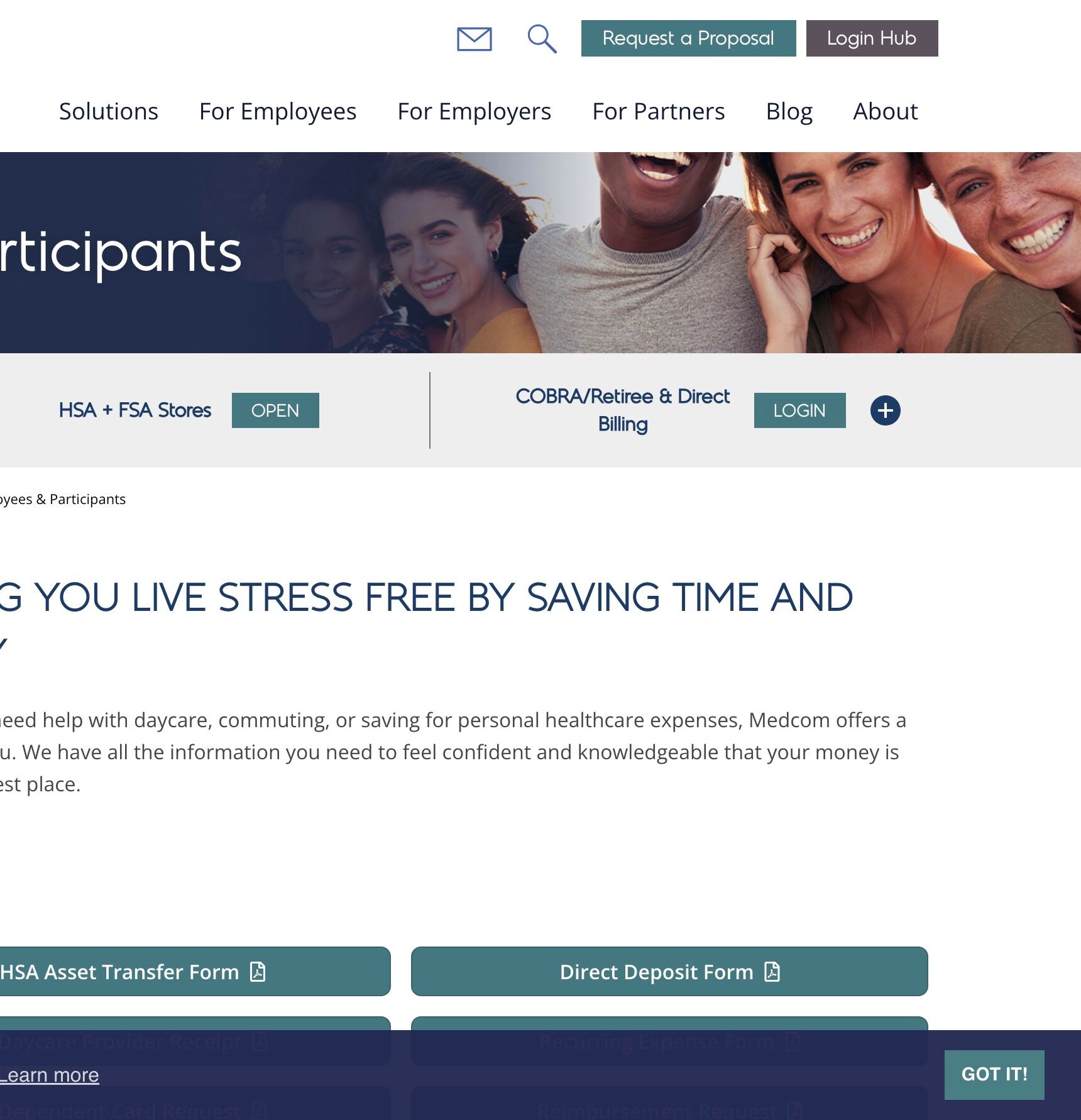
11. Click “FSA, DCAP, HRA, HSA & Commuter Benefits
(opens in new tab)”
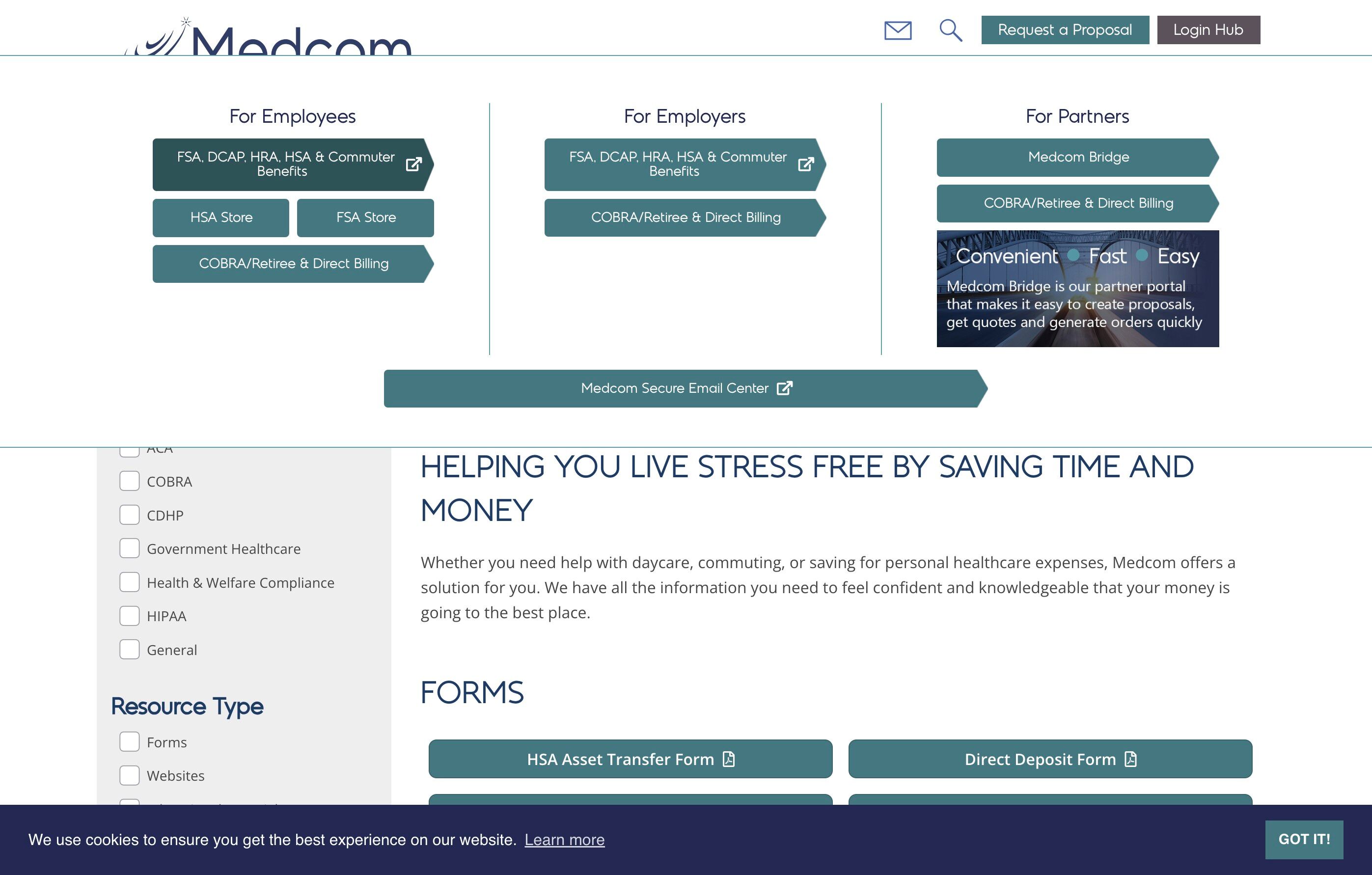
12. Enter your Username and Password and click “SIGN IN”
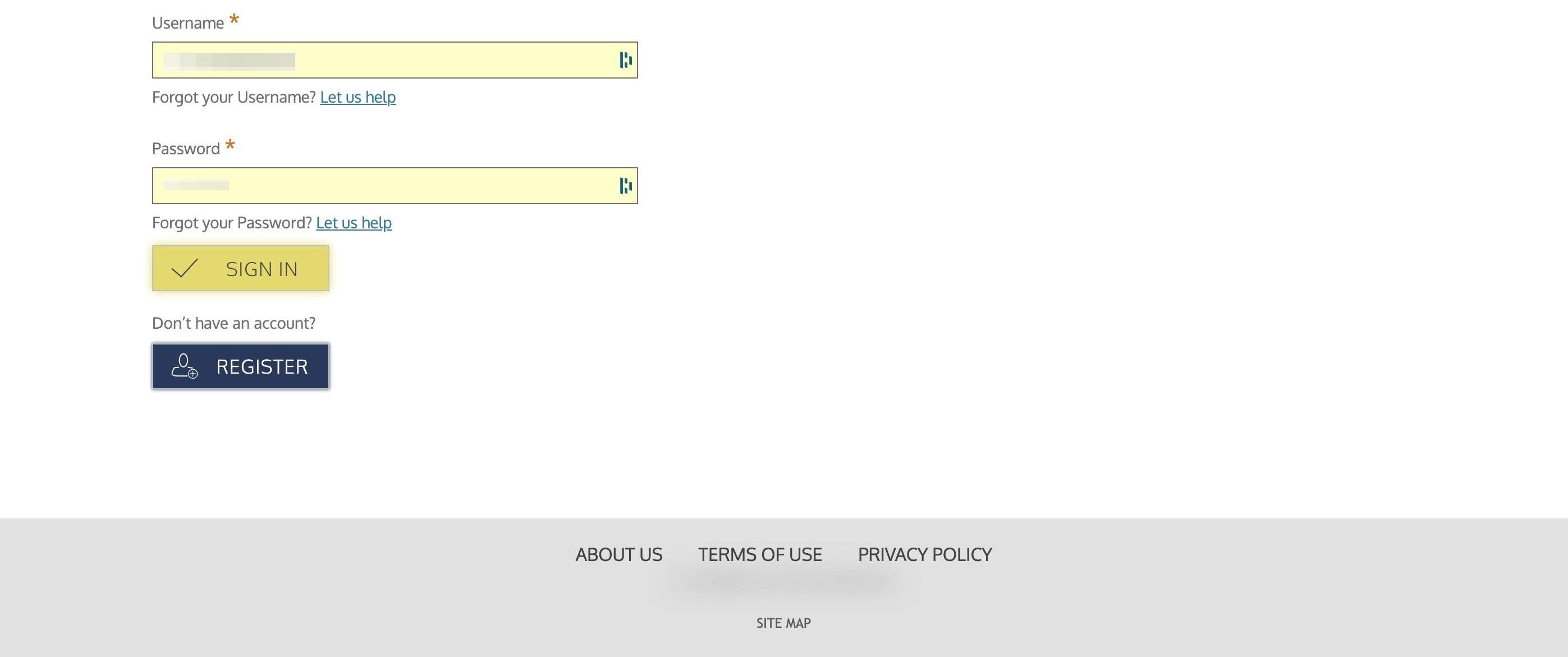
13. Click “Select activities” to filter your view to only “Pending/Processing” transactions
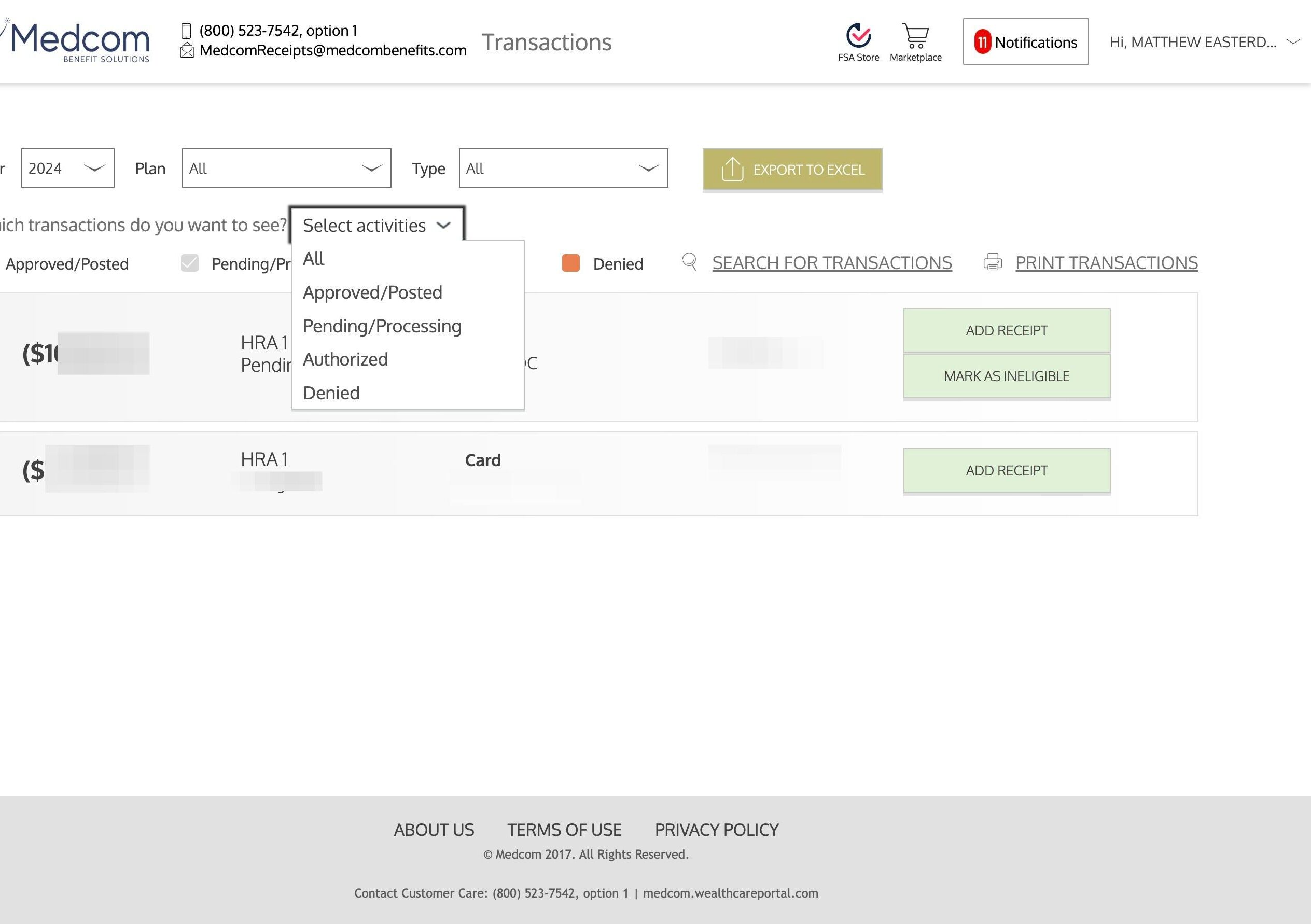
14. Click “Pending/Processing”
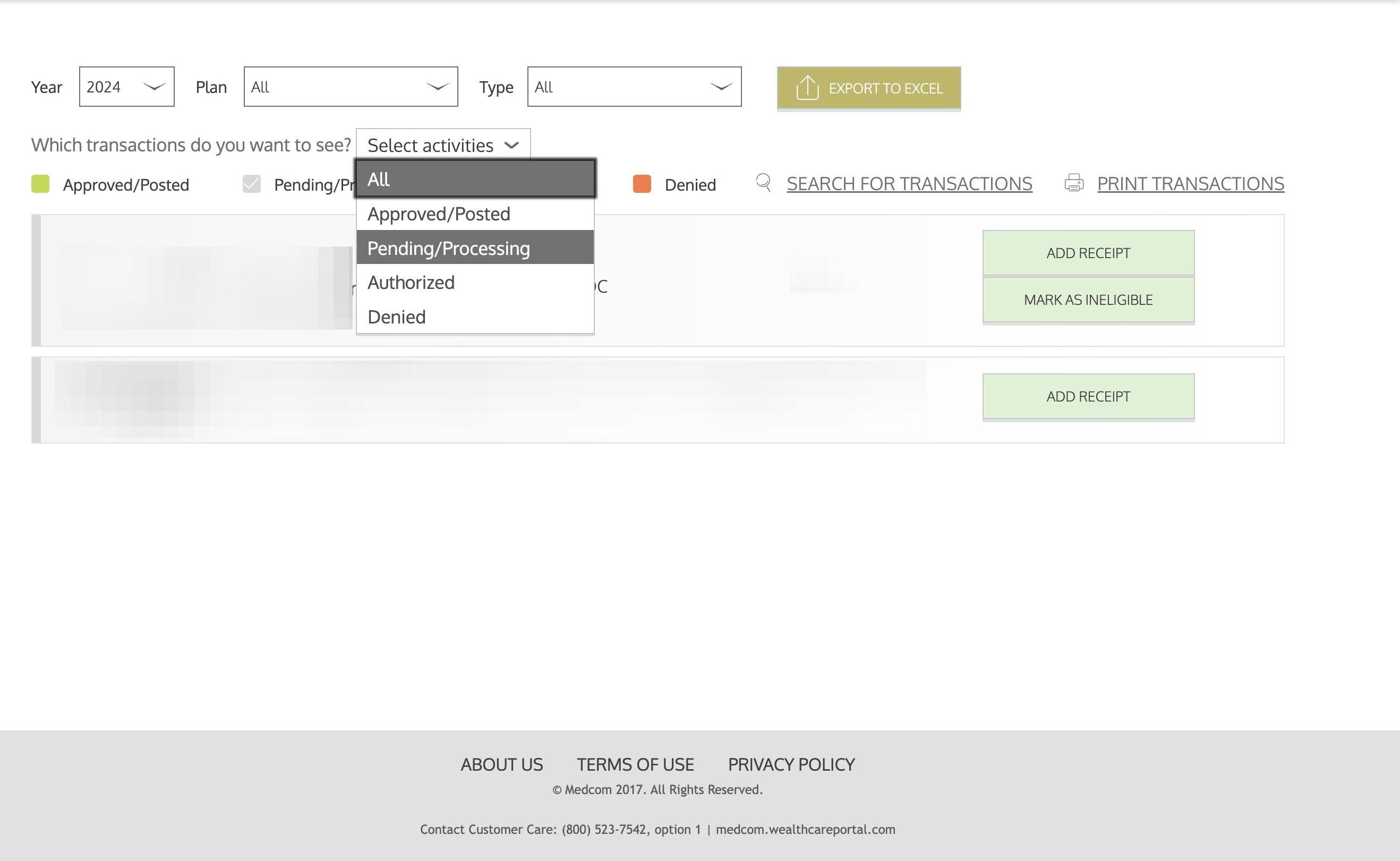
15. Click on the claim for more information and to make sure you are uploading the correct FloridaBlue claim
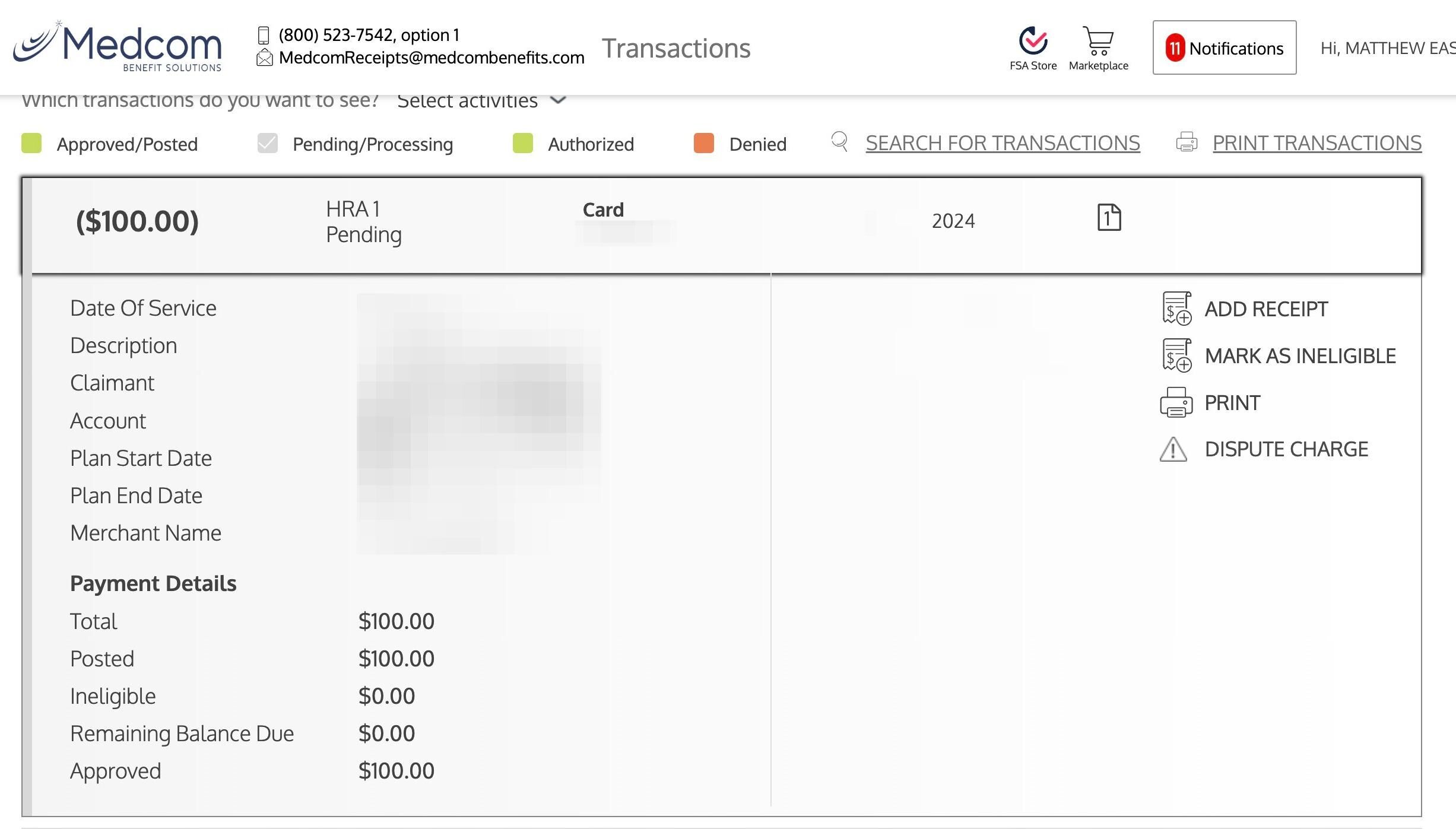
16. Click “ADD RECEIPT”
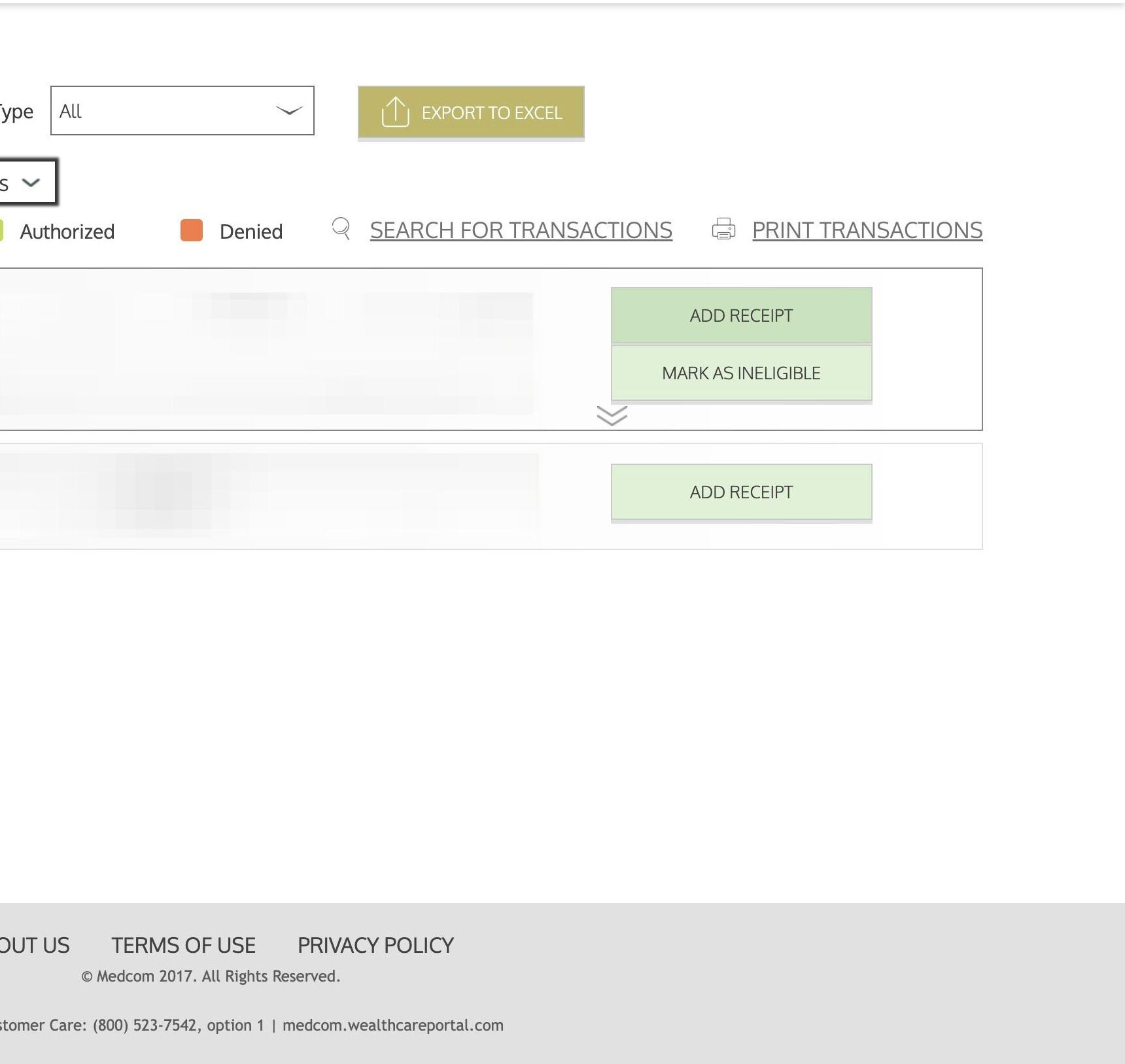
17. Click “BROWSE” and choose the PDF you saved earlier.
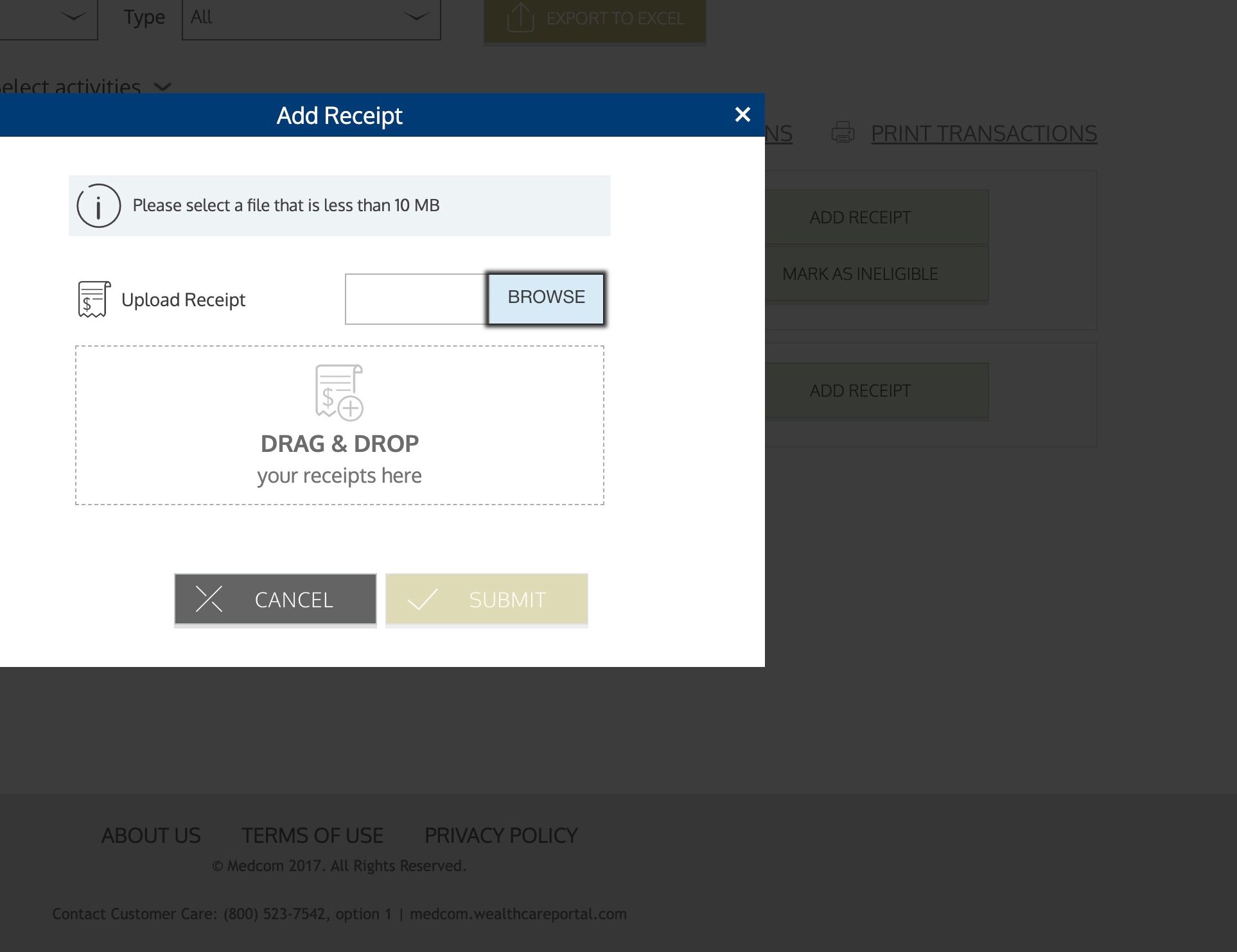
18. Click “SUBMIT”