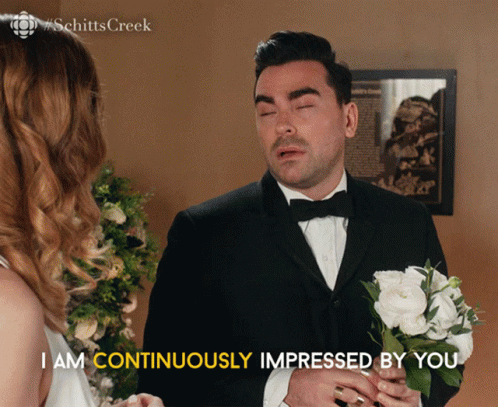1. Navigate to https://indianrocks.org/wp-admin/
2. Click “Events”
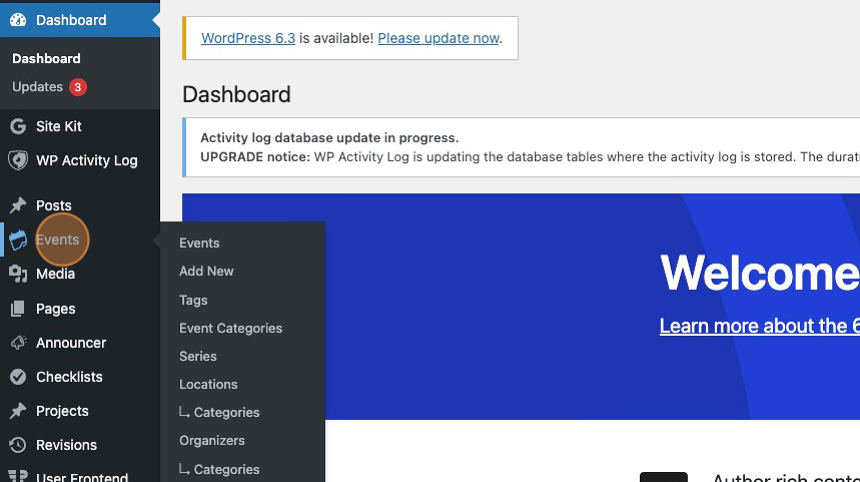
3. Click “Add New”
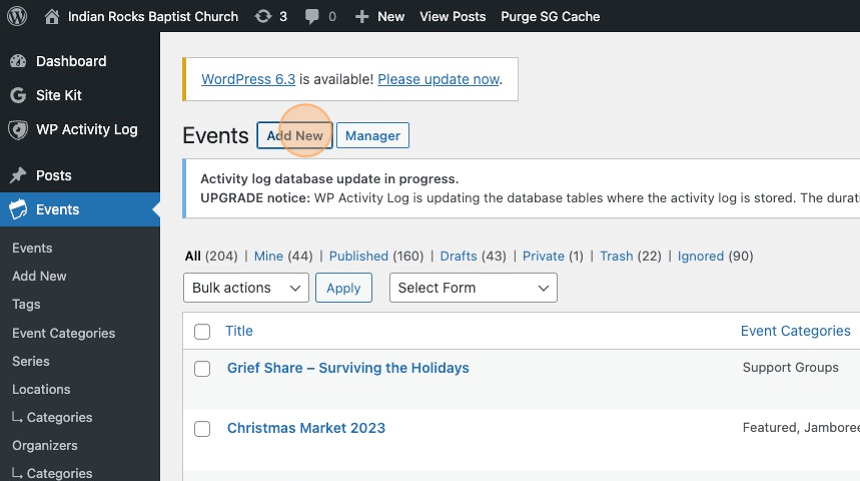
4. Click the “Add title” field and enter the event title.
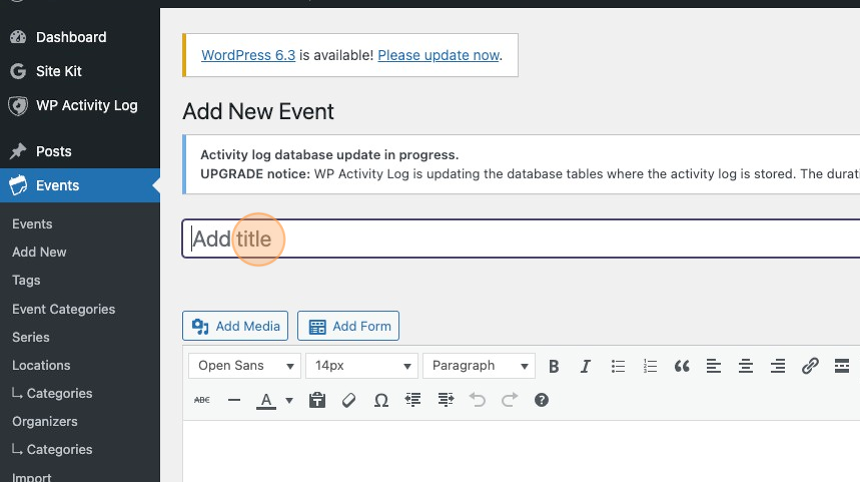
5. Click the description editor and copy & paste or type the event description.
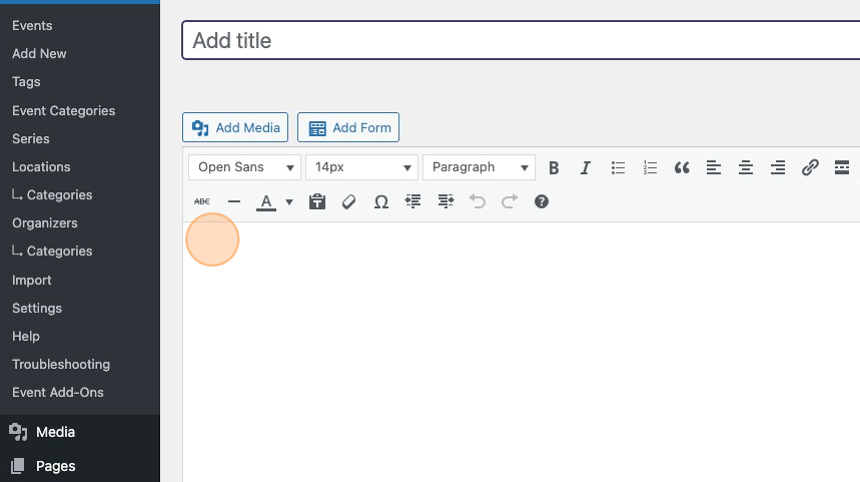
6. Set the date and time of the event.
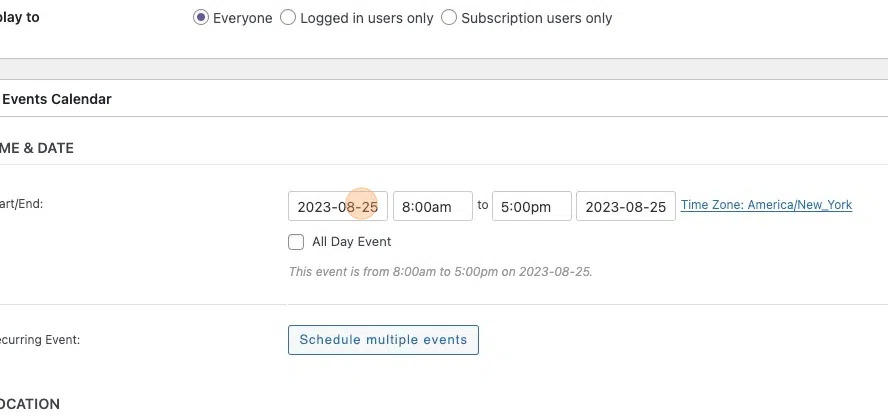
7. Click the “Create or Find Location” field.
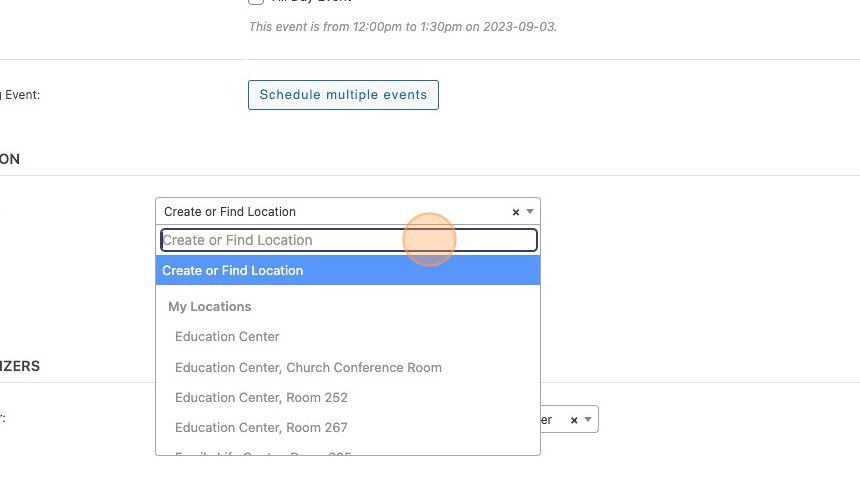
8. Click the “Button Text” field and type in the text for the button
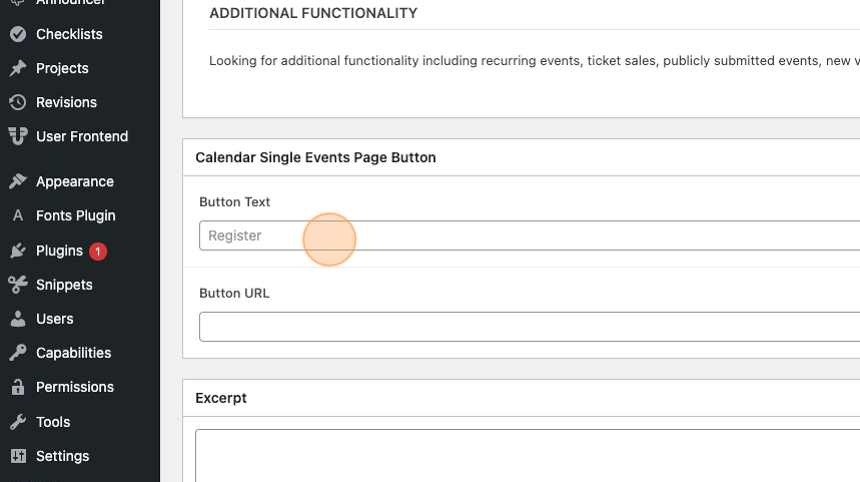
9. Click the “Button URL” field and enter the URL for the button.
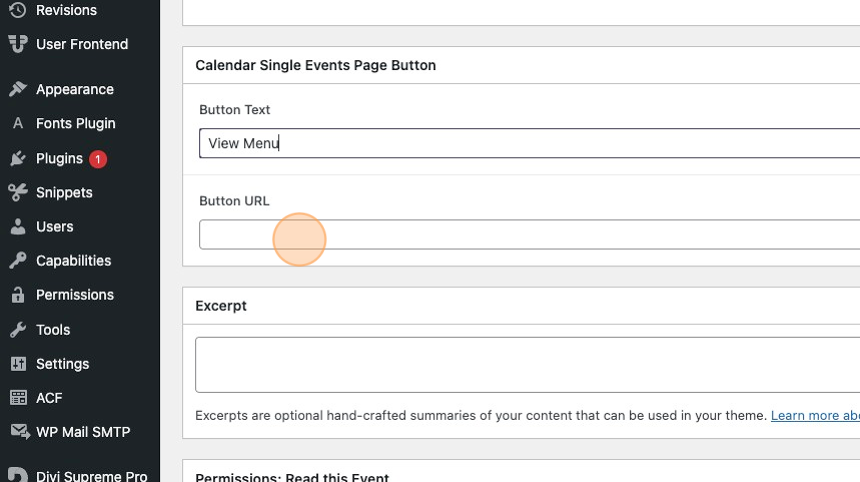
10. Assign the appropriate “Event Categories”
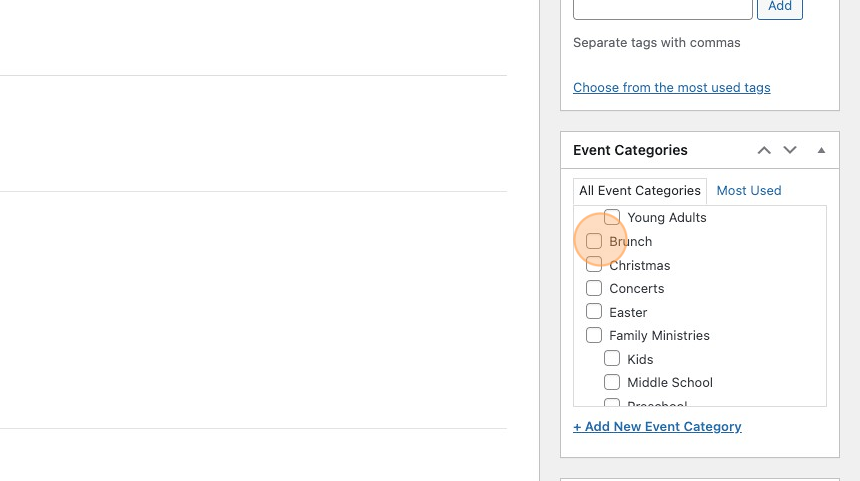
11. Click “Set featured image”
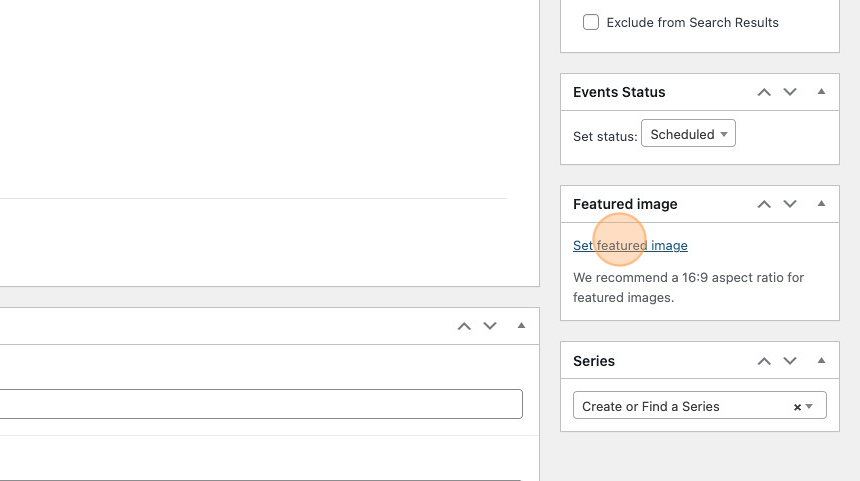
12. Find or Upload an event image (1920×1080 jpeg compressed preferred)
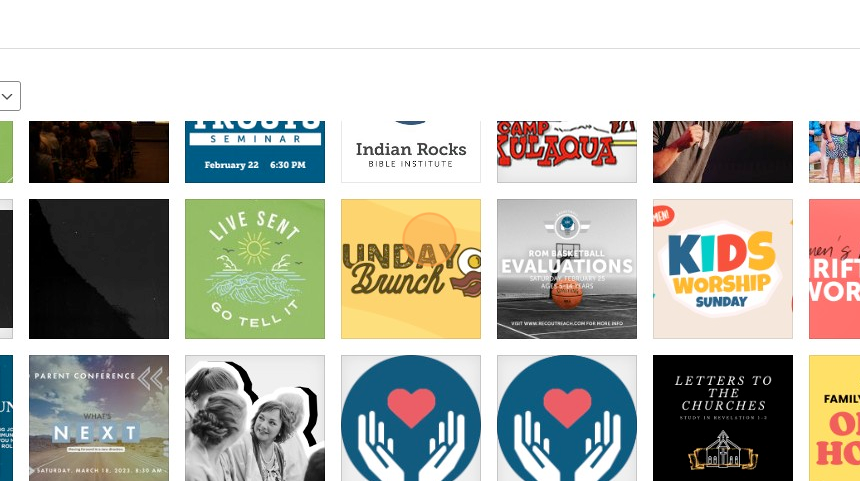
13. Click “Set featured image”
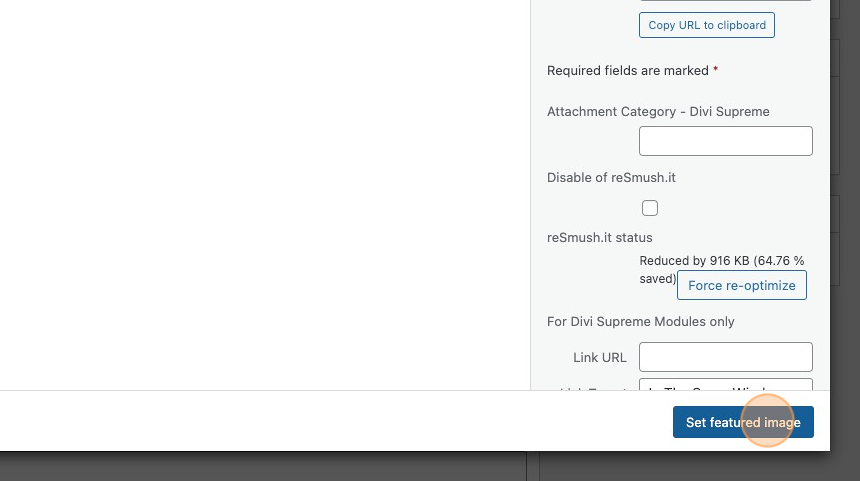
14. Publish the event!
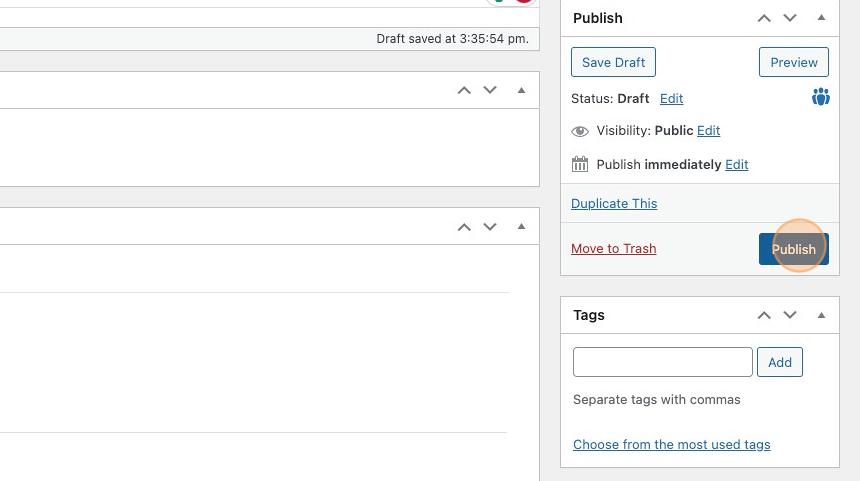
15.