When an employee submits a Time Off Request, that employee’s assigned Manager or Supervisor receives a notification to approve or decline the request in the Paylocity Mobile App. Use the following process to approve a Time Off Request in the Mobile App:
Log In to the Paylocity Mobile App.
Navigate to Menu in the Global Navigation Bar.
Select Time Off.
Navigate to the Approvals tab to view recent Time Off Requests. Approvals will show Time Off Requests up to 30 days in the past.
Requests use the following color coding:
Yellow: Pending
Green: Approved
Red: Denied
Gray: Canceled
Tap a Time Off Request to view the Start Date, End Date, and the number of Hours requested as well as any comments that the employee added.
Deny and Approve options are displayed in the top right.
After tapping an action, a confirmation popup displays.
Tap OK to confirm and update the status of the Time Off Request. Note that the employee receives a notification notifying of the new status of the Time Off Request.